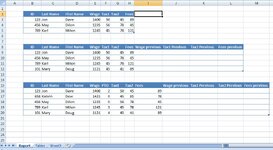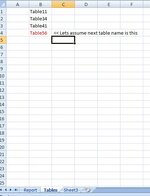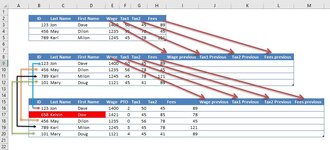Hello Everyone,
I need a big help from you..
I have 3 named table : Table11, Table34, Table41.
The idea is that, any time i am inserting/adding a new table(lets say Table56), in the new table i need to add the data from previous inserted added table data: the values from columns Tax1, Tax2, Fees.
Sometimes the table might have additional columns and rows, which it shouldn't affect retrieving data from previous table into new table. Also, it might happen that the name of tables to be different, because the file is accessed by different users
The name of table is added as list in another worksheet when the table is created, for this i was able to create a small code using a template table (copy paste).
So, is it possible to retrieve data in last named table from previous inserted named table?
Anyone can give me an helpful hand?
I need a big help from you..
I have 3 named table : Table11, Table34, Table41.
The idea is that, any time i am inserting/adding a new table(lets say Table56), in the new table i need to add the data from previous inserted added table data: the values from columns Tax1, Tax2, Fees.
Sometimes the table might have additional columns and rows, which it shouldn't affect retrieving data from previous table into new table. Also, it might happen that the name of tables to be different, because the file is accessed by different users
The name of table is added as list in another worksheet when the table is created, for this i was able to create a small code using a template table (copy paste).
So, is it possible to retrieve data in last named table from previous inserted named table?
Anyone can give me an helpful hand?