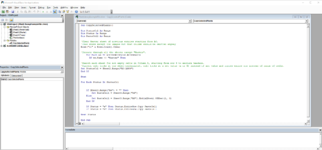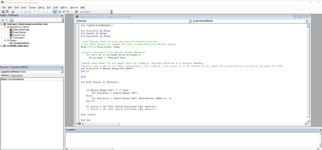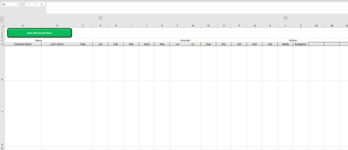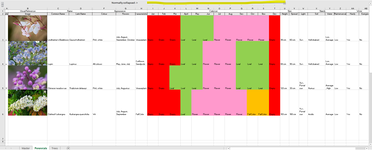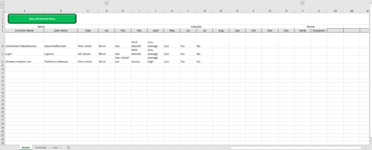Context:
I am trying to set up a library of plants in Excel that I can select and see their state throughout the year, so I know what plants to add to make a good-looking garden.
The moment I press the button, that I included in the Master sheet, I want the Master sheet to show the plants I selected in the various other sheets . However, it should only copy some of the cells, as not all info is relevant for the overview.
Problem: I have little experience with excel and none with VBA or macros. I tried various methods/formulas found on the web, but I eventually get stuck because it doesn’t work entirely for what I need, and I miss the knowledge to adapt the code.
What should happen on button press:
I hope someone can help me out or point me in the right direction.
Thanks in advance for looking at this!
I am trying to set up a library of plants in Excel that I can select and see their state throughout the year, so I know what plants to add to make a good-looking garden.
The moment I press the button, that I included in the Master sheet, I want the Master sheet to show the plants I selected in the various other sheets . However, it should only copy some of the cells, as not all info is relevant for the overview.
Problem: I have little experience with excel and none with VBA or macros. I tried various methods/formulas found on the web, but I eventually get stuck because it doesn’t work entirely for what I need, and I miss the knowledge to adapt the code.
What should happen on button press:
- Clear Master sheet of previous entries starting from A6.
- Iterate through all the sheets except “Master”.
- Search each sheet for not empty cells in Column A, starting from row 3 to exclude headers.
- Column A is used to select plants with x. To be more flexible I’d like the macro to search for any value, hence the not empty/blank.
- If not empty, then copy column range C to AB from that row to the master sheet.
- I don't need the selection indicator (column A) or the image (column B) only the rest needs to be copied
I hope someone can help me out or point me in the right direction.
Thanks in advance for looking at this!