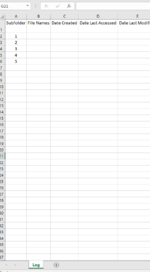Carterland
New Member
- Joined
- Jan 19, 2021
- Messages
- 16
- Office Version
- 365
- Platform
- Windows
Hi All,
I've looked around but I can't seem to find a working code that does ALL of the bits I need. I have seen some with parts of it and others that seem to have it all but for whatever reason (likely my fault) I cant get it to work.
So I'm looking for a VBA code that will look through a file path, then look in all subfolders within the file path and return the details required for a file within each of the subfolders named 'LWDB'.
So the folder structure is:
Main folder path followed by 5 subfolders named: 1, 2, 3, 4, 5
Within each of those folders there is a file names LWDB
I need the code to return the details for each of those 5 LWDB files.
I hope that makes sense. I have attached an image below to give you some idea. The subfolder numbers won't changes so Column A doesn't need amending in any way.
Thanks in advance
I've looked around but I can't seem to find a working code that does ALL of the bits I need. I have seen some with parts of it and others that seem to have it all but for whatever reason (likely my fault) I cant get it to work.
So I'm looking for a VBA code that will look through a file path, then look in all subfolders within the file path and return the details required for a file within each of the subfolders named 'LWDB'.
So the folder structure is:
Main folder path followed by 5 subfolders named: 1, 2, 3, 4, 5
Within each of those folders there is a file names LWDB
I need the code to return the details for each of those 5 LWDB files.
I hope that makes sense. I have attached an image below to give you some idea. The subfolder numbers won't changes so Column A doesn't need amending in any way.
Thanks in advance