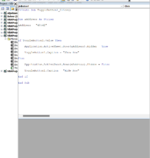Hello all,
Very new to VBA so bear with me - the attached picture is what I have so far and does hide rows 40 -42. I would like to hide multiple groups of rows with the same button and have tried the following with no success:
xAddress = "40:42, 44:46, 48:50"
xAddress = "40:42", "44:46" , "48:50"
xAddress = "40:42" AND "44:46" AND "48:50"
Any help is appreciated.
Very new to VBA so bear with me - the attached picture is what I have so far and does hide rows 40 -42. I would like to hide multiple groups of rows with the same button and have tried the following with no success:
xAddress = "40:42, 44:46, 48:50"
xAddress = "40:42", "44:46" , "48:50"
xAddress = "40:42" AND "44:46" AND "48:50"
Any help is appreciated.