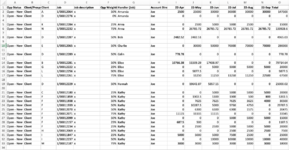Please see attached image for sample sheet!
I have data sorted by row H and I have a blank row in between each different group. In that blank row, I need to total the values in that group for columns I through O. I want to be able to run a macro do to this. I know I'll need to set the range (which I'd do $1:$300) and then loop it so that if its blank, then the next cell is the top of the new range but I'm getting stuck of how to do that.
Thanks for any help!
I have data sorted by row H and I have a blank row in between each different group. In that blank row, I need to total the values in that group for columns I through O. I want to be able to run a macro do to this. I know I'll need to set the range (which I'd do $1:$300) and then loop it so that if its blank, then the next cell is the top of the new range but I'm getting stuck of how to do that.
Thanks for any help!