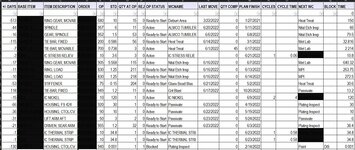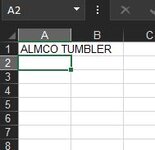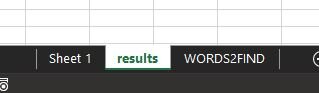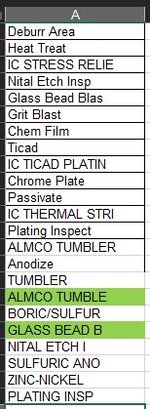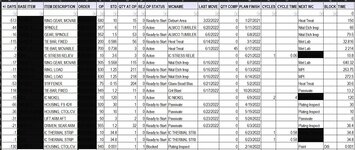Hello All,
I am trying to create a Macro that will find specific words, then cut the row that the word(s) are found in & paste all that apply in a new sheet.
I searched the forum and found some codes, but none worked for me for what I wanted.
I know a little about how to do this but cannot manage to get it. I am good at more simplistic Macros. This one is tough for me.
In the image below I am trying to cut rows that contain the words in column J and paste in different sheets.
Is there someone who could get me something close?
I am trying to create a Macro that will find specific words, then cut the row that the word(s) are found in & paste all that apply in a new sheet.
I searched the forum and found some codes, but none worked for me for what I wanted.
I know a little about how to do this but cannot manage to get it. I am good at more simplistic Macros. This one is tough for me.
In the image below I am trying to cut rows that contain the words in column J and paste in different sheets.
Is there someone who could get me something close?