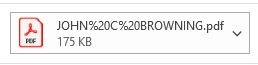I've been working on a delinquency notice template that pulls the data into a template for each individual on the report. I've written code to email the pdf for each particular individual but you must do it one at a time. I'm looking for a code that will automatically email every individual on the report that is in the drop down list. I'm assuming some kind of loop must be created. Please help!
-
If you would like to post, please check out the MrExcel Message Board FAQ and register here. If you forgot your password, you can reset your password.
You are using an out of date browser. It may not display this or other websites correctly.
You should upgrade or use an alternative browser.
You should upgrade or use an alternative browser.
VBA code to email a pdf to all recipients from a drop down list?
- Thread starter lharr28
- Start date
More details: I have a statement that changes fields based on changing the cell in the dropdown list on B6. I found VBA code that automatically saves and prints every dropdown option in cell B6. Here is that code. But I also would like to be able to automatically email from Outlook every dropdown option in cell B6 to the email in O6 which will change based on changing the cell in B6.
Upvote
0
Try this macro as a starting point - you will want to edit the Outlook email subject and body text, etc.
As posted, the code creates and displays the email for you to review and manually send. Just change the
As posted, the code creates and displays the email for you to review and manually send. Just change the
.Display line to .Send to send it automatically.
VBA Code:
Option Explicit
Public Sub Email_PDF_To_All_People()
Dim DVcell As Range
Dim DVsource As Range
Dim DVvalue As Range
Dim PDFsFolder As String, PDFfile As String
PDFsFolder = ActiveWorkbook.Path & "\"
If Right(PDFsFolder, 1) <> "\" Then PDFsFolder = PDFsFolder & "\"
Application.ScreenUpdating = False
With ActiveSheet
Set DVcell = .Range("B6")
Set DVsource = Evaluate(DVcell.Validation.Formula1)
For Each DVvalue In DVsource
DVcell.Value = DVvalue
PDFfile = PDFsFolder & DVcell.Value & ".pdf"
.ExportAsFixedFormat Type:=xlTypePDF, Filename:=PDFfile, _
Quality:=xlQualityStandard, IncludeDocProperties:=True, IgnorePrintAreas:=False, OpenAfterPublish:=False
Send_Outlook_Email .Range("O6").Value, "Report for " & DVvalue, PDFfile
Next
End With
Application.ScreenUpdating = True
MsgBox "Done"
End Sub
Public Sub Send_Outlook_Email(toEmail As String, emailSubject As String, attachPDFfile As String)
Static OutApp As Object
Dim OutEmail As Object
Const olMail = 0
If OutApp Is Nothing Then
On Error Resume Next
Set OutApp = GetObject(, "Outlook.Application")
If Err Then
Set OutApp = CreateObject("Outlook.Application")
End If
On Error GoTo 0
End If
Set OutEmail = OutApp.CreateItem(olMail)
With OutEmail
.To = toEmail
.Subject = emailSubject
.Body = "Body text here"
.Attachments.Add attachPDFfile
.Display 'or .Send
End With
End Sub
Upvote
0
Thanks! I've tried this and I get an error. Below is the code I've already written. How would you incorporate what you have into it? I would also like to change where the email is being sent from, not my email, but a shared email.
Sub EmailAspdf()
Const LineBreak = "<br>"
Dim EApp As Object
Set EApp = CreateObject("Outlook.Application")
Dim EItem As Object
Set EItem = EApp.CreateItem(0)
path = ""
fy = Range("K7")
month = Range("I7")
cardholder = Range("A7")
reportname = Range("A4")
fname = cardholder & " " & "CorpCardDELINQ Notice" & " " & Format(Date, "mm.d.yy")
ActiveSheet.ExportAsFixedFormat _
Type:=xlTypePDF, _
IgnorePrintAreas:=False, _
Filename:=path & fname
With EItem
.To = Range("D10")
.Cc = Range("D26")
.Bcc = Range("H26")
.Subject = reportname & " " & "(" & " " & Format(Date, "mm-d-yy") & ")"
.HTMLbody = "Dear Cardholder,<br/><br/>This is notice that you currently have a <b>past due</b> amount on your <b>Corporate Card</b>. Please review the attached report for details and notify your departmental liaison of your plan of action to resolve this issue within <b><u>two business days</b></u>. <br/><br/> <font color = red><b><i>If these items have already been processed, please advise and disregard this notice.</font color></b></i><br/><br/>Warm regards,"
.Attachments.Add (path & fname & ".pdf")
.Display
End With
End Sub
Sub EmailAspdf()
Const LineBreak = "<br>"
Dim EApp As Object
Set EApp = CreateObject("Outlook.Application")
Dim EItem As Object
Set EItem = EApp.CreateItem(0)
path = ""
fy = Range("K7")
month = Range("I7")
cardholder = Range("A7")
reportname = Range("A4")
fname = cardholder & " " & "CorpCardDELINQ Notice" & " " & Format(Date, "mm.d.yy")
ActiveSheet.ExportAsFixedFormat _
Type:=xlTypePDF, _
IgnorePrintAreas:=False, _
Filename:=path & fname
With EItem
.To = Range("D10")
.Cc = Range("D26")
.Bcc = Range("H26")
.Subject = reportname & " " & "(" & " " & Format(Date, "mm-d-yy") & ")"
.HTMLbody = "Dear Cardholder,<br/><br/>This is notice that you currently have a <b>past due</b> amount on your <b>Corporate Card</b>. Please review the attached report for details and notify your departmental liaison of your plan of action to resolve this issue within <b><u>two business days</b></u>. <br/><br/> <font color = red><b><i>If these items have already been processed, please advise and disregard this notice.</font color></b></i><br/><br/>Warm regards,"
.Attachments.Add (path & fname & ".pdf")
.Display
End With
End Sub
Upvote
0
I went back and altered some items and I got it to work, I ran into two issues.
1. How do I change the name of the pdf file that is attached and the path of where it is saved? It's saving the file with the last name with some weird characters?
2. Is there a way to change the from mailbox? I need to send the files from a shared mailbox?
1. How do I change the name of the pdf file that is attached and the path of where it is saved? It's saving the file with the last name with some weird characters?
2. Is there a way to change the from mailbox? I need to send the files from a shared mailbox?
Attachments
Upvote
0
1. How do I change the name of the pdf file that is attached and the path of where it is saved? It's saving the file with the last name with some weird characters?
I don't see how the file name in your screenshot relates to the code you posted. As posted, the cardholder name is read from A7 (
cardholder = Range("A7")), so what is the value of A7?The folder where the PDF is saved is defined by the path variable, which is empty (
path = "") in the code above, which means it's saved in the workbook's default folder. Define path with a specific folder: path = "C:\path\to\folder\".2. Is there a way to change the from mailbox? I need to send the files from a shared mailbox?
Search the forum for 'Outlook shared mailbox' and there should be example code.
Upvote
0
Thank you, I removed the path information from the sample because it had personal info in it.I don't see how the file name in your screenshot relates to the code you posted. As posted, the cardholder name is read from A7 (cardholder = Range("A7")), so what is the value of A7?
The folder where the PDF is saved is defined by the path variable, which is empty (path = "") in the code above, which means it's saved in the workbook's default folder. Define path with a specific folder:path = "C:\path\to\folder\".
Search the forum for 'Outlook shared mailbox' and there should be example code.
Upvote
0
Similar threads
- Question
- Replies
- 0
- Views
- 137
- Replies
- 9
- Views
- 253
- Locked
- Question
- Replies
- 1
- Views
- 418
- Replies
- 1
- Views
- 408
- Question
- Replies
- 2
- Views
- 340