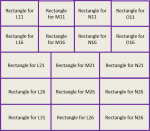Hello guys,
First of all, I believe this might be a difficult task so I would really, really appreciate someone who would take a look at this.
I have 5 individual rows of 10 data values which are widths in cm of specific items (products) (50 in total):
L11:U11
L16:U16
L21:U21
L26:U26
L31:U31
What I need is a code which would draw rectangles (one for each data value) based on the width of the item found in the corresponding cell.
Each rectangle would be 2 cm in height
For example:
The rectangle for cell L11 would be 2 cm in height and 1.7 cm in width ... as cell L11 has the value 17.0 cm in it (that should be divided by 10 as rectangle 17 cm wide is visually unnecessary)
The rectangle for cell M11 would be 2 cm in height and 1.65 cm in width ... as cell M11 has the value 16.5 cm in it (once again divided by 10)
...and so on till cell U11 and for other rows.
Additionally, rectangles would be placed in the same pattern as mentioned rows are located on excel except the rows themselves would be placed near each other.
It is also has to be said mentioned cells might sometimes have no values inserted in them. Either way, lets say there are values inserted in L11:O11, L16:O16, L21:N21 L26:N26, L31:N31 (all width sums equal to specific number of centimeters) final outcome would look like this:

First of all, I believe this might be a difficult task so I would really, really appreciate someone who would take a look at this.
I have 5 individual rows of 10 data values which are widths in cm of specific items (products) (50 in total):
L11:U11
L16:U16
L21:U21
L26:U26
L31:U31
What I need is a code which would draw rectangles (one for each data value) based on the width of the item found in the corresponding cell.
Each rectangle would be 2 cm in height
For example:
The rectangle for cell L11 would be 2 cm in height and 1.7 cm in width ... as cell L11 has the value 17.0 cm in it (that should be divided by 10 as rectangle 17 cm wide is visually unnecessary)
The rectangle for cell M11 would be 2 cm in height and 1.65 cm in width ... as cell M11 has the value 16.5 cm in it (once again divided by 10)
...and so on till cell U11 and for other rows.
Additionally, rectangles would be placed in the same pattern as mentioned rows are located on excel except the rows themselves would be placed near each other.
It is also has to be said mentioned cells might sometimes have no values inserted in them. Either way, lets say there are values inserted in L11:O11, L16:O16, L21:N21 L26:N26, L31:N31 (all width sums equal to specific number of centimeters) final outcome would look like this: