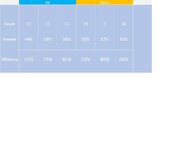Hi all,
I am very new to power bi and just trying to see if I can replicate a report I have created in excel. In excel I created the attached visual through cell filling, used of appropriate formula, etc, but wondered how the same visual could be used in Power bi.
Any help would be much appreciated.
Thanks,
Marc
I am very new to power bi and just trying to see if I can replicate a report I have created in excel. In excel I created the attached visual through cell filling, used of appropriate formula, etc, but wondered how the same visual could be used in Power bi.
Any help would be much appreciated.
Thanks,
Marc