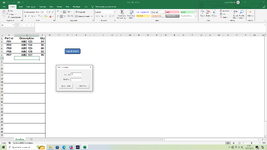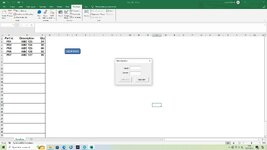I have a simple spreadsheet that records electronic components in stock:
3 columns labelled Part Id: , description:, Stock.
I have created a user form With 2 text boxes Labelled, Part Id: and Quantity.
The user form has two Command Buttons Labelled Update and Close.
I need to Input data in to the user form (Part id and Quantity) and press the update button, It then should finds the correct part using the Unique part Id and add the quantity to the existing stock level.
Pressing the close button should close the data entry form.
any help appreciated.
Thankyou
3 columns labelled Part Id: , description:, Stock.
I have created a user form With 2 text boxes Labelled, Part Id: and Quantity.
The user form has two Command Buttons Labelled Update and Close.
I need to Input data in to the user form (Part id and Quantity) and press the update button, It then should finds the correct part using the Unique part Id and add the quantity to the existing stock level.
Pressing the close button should close the data entry form.
any help appreciated.
Thankyou