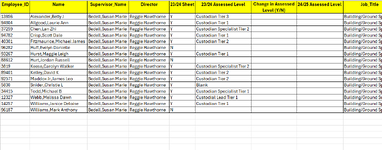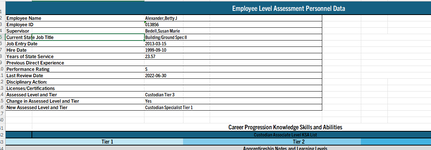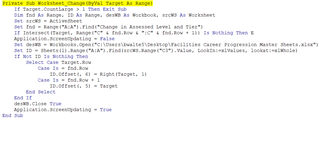Hello!
Long time listener, first time caller.
I have about 500 individual workbooks each with a sheet that is named an individual employee's name, so each sheet has a different name.
Among a lot of other data there are two fields "Changed in Assessed Tier" and "New Assessed Level and Tier"
In most workbooks the data needed is found in C15 and C16, but the row can and does vary in a few. The data will always be in C.
I would like the responses to those two fields (once entered) to populate a masterfile.
This masterfile can be one already generated by supervisor that includes each employee's name and employee ID (so matching fields and returning data)
or if it would be easier this masterfile can be generated by the macro just as long as it includes employee name, employee ID, and supervisor in addition to the two data field responses.
Currently these 500 files are saved in different folders based on supervisor, but can be moved to a central folder, the master sheets are saved in a different location by supervisor. Let me know if the master sheet and all the files need to be in the same location for it to work.
For example: "C:\Users\bwalte5\Desktop\Supervisor Master Sheets- Facilities CP Annual Assessment\Bedell,Susan Marie.xlsx"
I am also open to other solutions, I realize I could just link the files, because they were inherited and not newly created that is a lot of manual work to add the links, but so is opening 500 workbooks to get the info, so any help or advice would be very much appreciated!
Long time listener, first time caller.
I have about 500 individual workbooks each with a sheet that is named an individual employee's name, so each sheet has a different name.
Among a lot of other data there are two fields "Changed in Assessed Tier" and "New Assessed Level and Tier"
In most workbooks the data needed is found in C15 and C16, but the row can and does vary in a few. The data will always be in C.
I would like the responses to those two fields (once entered) to populate a masterfile.
This masterfile can be one already generated by supervisor that includes each employee's name and employee ID (so matching fields and returning data)
or if it would be easier this masterfile can be generated by the macro just as long as it includes employee name, employee ID, and supervisor in addition to the two data field responses.
Currently these 500 files are saved in different folders based on supervisor, but can be moved to a central folder, the master sheets are saved in a different location by supervisor. Let me know if the master sheet and all the files need to be in the same location for it to work.
For example: "C:\Users\bwalte5\Desktop\Supervisor Master Sheets- Facilities CP Annual Assessment\Bedell,Susan Marie.xlsx"
I am also open to other solutions, I realize I could just link the files, because they were inherited and not newly created that is a lot of manual work to add the links, but so is opening 500 workbooks to get the info, so any help or advice would be very much appreciated!