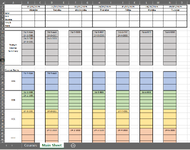I am curently using
to return a list of a particular course type planned for a particular date (which is in cell C2), and where the 'Course Cancelled' column is blank i.e. the course has not been cancelled. I use this formula for each course type we run in a single column (column C) over a 171 rows (C150-C321) as there are around 60 possible courses plus the room for the spill.
As we won't have every course running at the same time, to make it easier to read and just see a list of all courses running on the specific day, I am then using
to return a single list ignoring all the blank rows.
Is if possible to have a single formula which looks to each of my course tables to check the date and the cancelled column, and then just return a single list rather than me having to have a load of unnecessary rows? I am aware it will be quite a big formula as there are around 60 tables as there is one for each course type, but it will be worth my effort in the long run.
Hope this makes sense.
Thanks in advance.
Excel Formula:
=UNIQUE(FILTER(Table_Std[Course Code],(C2=Table_Std[Start Date])*(Table_Std[Course Cancelled]=""),""))As we won't have every course running at the same time, to make it easier to read and just see a list of all courses running on the specific day, I am then using
Excel Formula:
=UNIQUE(FILTER(C150:C321,C150:C321<>""))Is if possible to have a single formula which looks to each of my course tables to check the date and the cancelled column, and then just return a single list rather than me having to have a load of unnecessary rows? I am aware it will be quite a big formula as there are around 60 tables as there is one for each course type, but it will be worth my effort in the long run.
Hope this makes sense.
Thanks in advance.