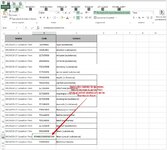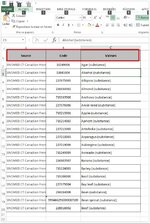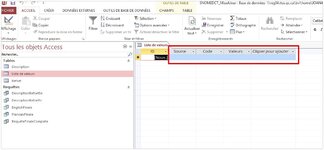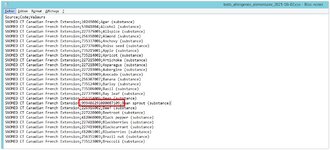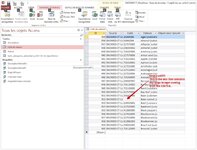Hi all,
I have an Excel file that contains a field that contains a value like this:
999486291000087109
In order for Excel to display this value properly we have changed its data type to Text (otherwise you get the dreaded 15-digit limit issue with Excel and the number becomes 999486291000087000).
I have to import this file into MS Access. The data type for this column is set to Short Text. However, when I import it I get an error (it's in French since the app is running on a French-installed machine) [La premiere ligne contient des donnees ne pouvant etre employees comme nom de champs Access. L'Assistant assignera automatiquement des noms de champs valides.]. And the Import Wizard still continues but then throws another error stating: "Le champ <F4> n'existe pas dans la table destination <table name>".
It turns out that having that large number is causing issues. I have other large numbers, but that not that large. The column in the table in Access is setup as Short Text with a length of 255 so it should work OK.
As a matter of fact, if I just copy that large value (999486291000087109) and paste it into the opened table in Access it works! But if in order for it to work, I have to paste the value itself, not the row containing the value.
I have tried different things:
1. Converting xlsx to csv and importing csv instead. In this case, the error disappears and the Import Wizard "works", but all the cells that have this large number end up as an empty field in MS Access.
2. Pasting directly from xlsx or csv into MS Access. I get the same issue as 1. above.
3. Changing the data type - still no dice
The value of this column is not used as a number really, but it's used to key into another table, so it can't be Long Text (since I can't use Long Text to do a join).
Help!!
I have an Excel file that contains a field that contains a value like this:
999486291000087109
In order for Excel to display this value properly we have changed its data type to Text (otherwise you get the dreaded 15-digit limit issue with Excel and the number becomes 999486291000087000).
I have to import this file into MS Access. The data type for this column is set to Short Text. However, when I import it I get an error (it's in French since the app is running on a French-installed machine) [La premiere ligne contient des donnees ne pouvant etre employees comme nom de champs Access. L'Assistant assignera automatiquement des noms de champs valides.]. And the Import Wizard still continues but then throws another error stating: "Le champ <F4> n'existe pas dans la table destination <table name>".
It turns out that having that large number is causing issues. I have other large numbers, but that not that large. The column in the table in Access is setup as Short Text with a length of 255 so it should work OK.
As a matter of fact, if I just copy that large value (999486291000087109) and paste it into the opened table in Access it works! But if in order for it to work, I have to paste the value itself, not the row containing the value.
I have tried different things:
1. Converting xlsx to csv and importing csv instead. In this case, the error disappears and the Import Wizard "works", but all the cells that have this large number end up as an empty field in MS Access.
2. Pasting directly from xlsx or csv into MS Access. I get the same issue as 1. above.
3. Changing the data type - still no dice
The value of this column is not used as a number really, but it's used to key into another table, so it can't be Long Text (since I can't use Long Text to do a join).
Help!!