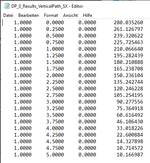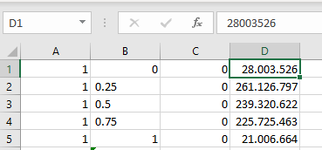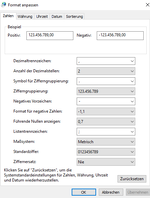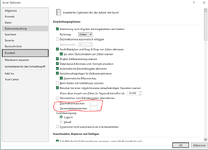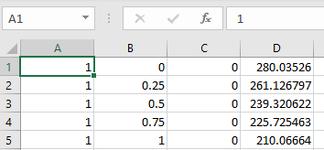Shravanibojja
New Member
- Joined
- May 31, 2023
- Messages
- 3
- Office Version
- 365
- Platform
- Windows
Dear Team,
I am trying to write stress data from Ansys workbench to an excel (.csv) file, if Ansys gives stress values in decimal (for example 280.003526 in 4th column in the attached file) then the same is not retrieved in excel instead excel is converting the value to an integer. Also to mention, I have used APDL command snippet to automatically write the data from an array into an excel. And if I had to change manually then it would be a hectic work keeping in mind several number of files. To add, the same data retrieved into a text file is as expected. Hence, there is an issue with the excel, kindly suggest how to overcome this issue.
Best Regards,
Shravani
I am trying to write stress data from Ansys workbench to an excel (.csv) file, if Ansys gives stress values in decimal (for example 280.003526 in 4th column in the attached file) then the same is not retrieved in excel instead excel is converting the value to an integer. Also to mention, I have used APDL command snippet to automatically write the data from an array into an excel. And if I had to change manually then it would be a hectic work keeping in mind several number of files. To add, the same data retrieved into a text file is as expected. Hence, there is an issue with the excel, kindly suggest how to overcome this issue.
Best Regards,
Shravani