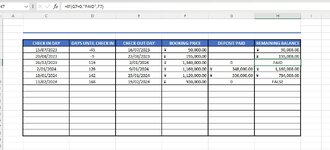Sorry I'm very beginner at Excel.
I'm trying to create a spreadsheet for bookings on my house.
I'm trying to do two formulas into one cell.
Basically, i want the 'Remaining Balance' Cells to display the answer for "Booking Price" Minus "Deposit Paid'
EG: booking price is $100 - Deposit paid $50. Remaining Balance $50.
That is easy with just Cell 1 minus Cell 2 = remaining balance.
However, i also want the remaining balance to display "PAID" if the deposit paid cells are '0'
I've made a formula to do just that
=IF(G7=0,"PAID",F7)
So if the deposit cell is "0" a "PAID" will show up in the remaining balance.
How can I also add IF G7 is Greater than 1 then do the normal sum of F7-G7 to get the remaining balance.
=IF(G7=0,"PAID",F7) OR)IF) G7 <1 THEN do SUM F7-G7)
Something like that lol
Sorry if this is confusing!
I'm trying to create a spreadsheet for bookings on my house.
I'm trying to do two formulas into one cell.
Basically, i want the 'Remaining Balance' Cells to display the answer for "Booking Price" Minus "Deposit Paid'
EG: booking price is $100 - Deposit paid $50. Remaining Balance $50.
That is easy with just Cell 1 minus Cell 2 = remaining balance.
However, i also want the remaining balance to display "PAID" if the deposit paid cells are '0'
I've made a formula to do just that
=IF(G7=0,"PAID",F7)
So if the deposit cell is "0" a "PAID" will show up in the remaining balance.
How can I also add IF G7 is Greater than 1 then do the normal sum of F7-G7 to get the remaining balance.
=IF(G7=0,"PAID",F7) OR)IF) G7 <1 THEN do SUM F7-G7)
Something like that lol
Sorry if this is confusing!