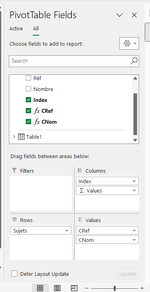Hello everyone,
In a sheet named "Anc_Communs", I have three columns: "A", "B" and "C".
1- To begin, we will create a list with unique values from column "A" to column "E". I found a code to do this step, it's working.
2- Next, we will transpose the data from column “B” and column “C” for each cell in column “E”.
Here are the steps to do, for this, I will take an example to better explain to you
We work with the cells of column "E2", we take the value of the first cell of this column: "E2", we find the value of this cell in cells "A2" and "A3", we will therefore transpose the value of cell "B2" into "F2" and the value of "C2" into "G2", then, we transpose the value of cell "B3" into "H2" and the value of "C3" into "I2 "
We then move to the next cell of column "E", this is cell "E3", ", we find the value of this cell in cells "A4" and "A5", we will therefore transpose the value of cell "B4" to "F3" and the value of "C4" to "G3", then we transpose the value of cell "B5" to "H3" and the value of "C5" to "I3" .
Then we continue to do the same thing for all the cells in column “E”.
I started to do this part of code but I'm stuck and I can't move forward, I used tables to make the code faster), I'm putting it at your disposal in the hope that an expert in vba any of you could help me finalize.
Thank you in advance for your contributions.
Starting table:
Unless I'm mistaken, here is the final result:
Here is the code I tried to do:
In a sheet named "Anc_Communs", I have three columns: "A", "B" and "C".
1- To begin, we will create a list with unique values from column "A" to column "E". I found a code to do this step, it's working.
2- Next, we will transpose the data from column “B” and column “C” for each cell in column “E”.
Here are the steps to do, for this, I will take an example to better explain to you
We work with the cells of column "E2", we take the value of the first cell of this column: "E2", we find the value of this cell in cells "A2" and "A3", we will therefore transpose the value of cell "B2" into "F2" and the value of "C2" into "G2", then, we transpose the value of cell "B3" into "H2" and the value of "C3" into "I2 "
We then move to the next cell of column "E", this is cell "E3", ", we find the value of this cell in cells "A4" and "A5", we will therefore transpose the value of cell "B4" to "F3" and the value of "C4" to "G3", then we transpose the value of cell "B5" to "H3" and the value of "C5" to "I3" .
Then we continue to do the same thing for all the cells in column “E”.
I started to do this part of code but I'm stuck and I can't move forward, I used tables to make the code faster), I'm putting it at your disposal in the hope that an expert in vba any of you could help me finalize.
Thank you in advance for your contributions.
Starting table:
| compare colonnes.xlsm | |||||
|---|---|---|---|---|---|
| A | B | C | |||
| 1 | Sujets | Réf | Nombre | ||
| 2 | A | O | 1 | ||
| 3 | A | M | 2 | ||
| 4 | B | VV | 3 | ||
| 5 | B | TT | 4 | ||
| 6 | C | HHH | 5 | ||
| 7 | C | XXX | 6 | ||
| 8 | C | WWW | 7 | ||
| 9 | D | TTTT | 8 | ||
| 10 | D | JJJJ | 9 | ||
| 11 | D | IIII | 10 | ||
| 12 | D | NNNN | 11 | ||
| 13 | D | MMMM | 12 | ||
| 14 | E | LLLLL | 13 | ||
| 15 | E | FFFFF | 14 | ||
| 16 | E | UUUUU | 15 | ||
| 17 | E | JJJJJ | 16 | ||
| 18 | E | BBBBB | 17 | ||
| 19 | E | QQQQQ | 18 | ||
| 20 | F | CCCCCC | 19 | ||
| 21 | G | GGGGGG | 20 | ||
| 22 | G | YYYYYY | 21 | ||
| 23 | G | PPPPPP | 22 | ||
| 24 | G | SSSSSS | 23 | ||
| 25 | G | ZZZZZZ | 24 | ||
Anc_Communs | |||||
Unless I'm mistaken, here is the final result:
| Exporter.xlsm | |||||||||||||||||||
|---|---|---|---|---|---|---|---|---|---|---|---|---|---|---|---|---|---|---|---|
| A | B | C | D | E | F | G | H | I | J | K | L | M | N | O | P | Q | |||
| 1 | Sujets | Réf | Nombre | Sujets | |||||||||||||||
| 2 | A | O | 1 | A | O | 1 | M | 2 | |||||||||||
| 3 | A | M | 2 | B | VV | 3 | TT | 4 | |||||||||||
| 4 | B | VV | 3 | C | HHH | 5 | XXX | 6 | WWW | 7 | |||||||||
| 5 | B | TT | 4 | D | TTTT | 8 | JJJJ | 9 | IIII | 10 | NNNN | 11 | MMMM | 12 | |||||
| 6 | C | HHH | 5 | E | LLLLL | 13 | FFFFF | 14 | UUUUU | 15 | JJJJJ | 16 | BBBBB | 17 | QQQQQ | 18 | |||
| 7 | C | XXX | 6 | F | CCCCCC | 19 | |||||||||||||
| 8 | C | WWW | 7 | G | GGGGGG | 20 | YYYYYY | 21 | PPPPPP | 22 | SSSSSS | 23 | ZZZZZZ | 24 | |||||
| 9 | D | TTTT | 8 | ||||||||||||||||
| 10 | D | JJJJ | 9 | ||||||||||||||||
| 11 | D | IIII | 10 | ||||||||||||||||
| 12 | D | NNNN | 11 | ||||||||||||||||
| 13 | D | MMMM | 12 | ||||||||||||||||
| 14 | E | LLLLL | 13 | ||||||||||||||||
| 15 | E | FFFFF | 14 | ||||||||||||||||
| 16 | E | UUUUU | 15 | ||||||||||||||||
| 17 | E | JJJJJ | 16 | ||||||||||||||||
| 18 | E | BBBBB | 17 | ||||||||||||||||
| 19 | E | QQQQQ | 18 | ||||||||||||||||
| 20 | F | CCCCCC | 19 | ||||||||||||||||
| 21 | G | GGGGGG | 20 | ||||||||||||||||
| 22 | G | YYYYYY | 21 | ||||||||||||||||
| 23 | G | PPPPPP | 22 | ||||||||||||||||
| 24 | G | SSSSSS | 23 | ||||||||||||||||
| 25 | G | ZZZZZZ | 24 | ||||||||||||||||
Anc_Communs | |||||||||||||||||||
Here is the code I tried to do:
VBA Code:
Sub Transpose()
'''''############ Create a list without duplicates from column "A" to column "E" ############''''''''
Dim a As Variant, itm As Variant
Dim d As Object
Set d = CreateObject("Scripting.Dictionary")
a = Range("A2", Range("A" & Rows.Count).End(xlUp)).Value
For Each itm In a
d(itm) = Empty
Next itm
Range("E2").Resize(d.Count).Value = Application.Transpose(d.Keys)
'''''###########################################################################################################''''''''
'''''############ Code to transpose data from column "B" and "C" into rows based on values from column "E" ############''''''''
Dim Ws As Worksheet
Dim rng_E As Range, rng_A As Range
Dim LRow_E As Long, LRow_A As Long
Dim i As Long, j As Long, n As Long
Dim Array_E, Array_A, TempAr() As String
Dim boolFound As Boolean
Set Ws = ThisWorkbook.Sheets("Anc_Communs")
LRow_E = Ws.Cells(Rows.Count, "E").End(xlUp).Row
LRow_A = Ws.Cells(Rows.Count, "A").End(xlUp).Row
Set rng_E = Ws.Range("E2:E" & LRow_E)
Set rng_A = Ws.Range("A2:A" & LRow_A)
Array_E = rng_E.Value
Array_A = rng_A.Value
For i = LBound(Array_E) To UBound(Array_E)
For j = LBound(Array_A) To UBound(Array_A)
If Array_E(i, 1) = Array_A(j, 1) Then
boolFound = False
Exit For
End If
Next j
If boolFound = True Then
ReDim Preserve TempAr(n)
TempAr(n) = Array_A(i, 1)
n = n + 1
Else
boolFound = False
End If
Next i
m = 2
Ws.Cells(m + 1, 6).Resize(UBound(TempAr) + 1, 6).Value = Application.Transpose(TempAr)
' Ws.Cells(LRow_E + 1, 1).Resize(UBound(TempAr) + 1, 1).Value = Application.Transpose(TempAr)
'''''###########################################################################################################''''''''
End Sub