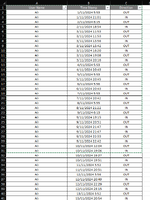Hi, this is the timestamp listing for employees clocking in and out per month. Is there anyway to show any of the employees exceed more than 19hours, if yes, highlight it. As you can see from the listing sheet, some of the date may have many outs and ins on a same day. I would just like to have the latest time of clock in and out. Not sure whether excel formula can achieve this or VBA. thanks in advance.
| |||||||||||||||||||||||||||||||||||||||||||||||||||||||||||||||||||||||||||||||||||||||||||||||||||||||||||||||||||||||||||||||||||||||||||||||||||||||||||||||||||||||||||||||||||||||||||||||||||||||||||||||||||||||||||||||||||||||||||||||||||||||||||||||||||||||||||||