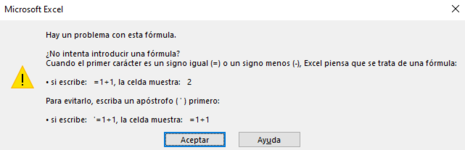Hi! Im new on excel and i have no idea on how to use it at all.
I wanted to search between two sheets, which I managed to do, but then I would like to search on the second sheet, 'C' column every coincidence with the H2 field on the first sheet. Every time it finds one coincidende (so for example C43 = H2) it will write the B43 (same row) from second sheet on the B2 from the first sheet. Every coincidence sent to B2 will be separated by comas. I made kind of a scheme to undertand it better.
IF: C(x) = H2
THEN: B(x) = B2
B2 at the end would look like: C40, C50, C100... <-- Replacing them obviously with their current values
Thank you so much!
I wanted to search between two sheets, which I managed to do, but then I would like to search on the second sheet, 'C' column every coincidence with the H2 field on the first sheet. Every time it finds one coincidende (so for example C43 = H2) it will write the B43 (same row) from second sheet on the B2 from the first sheet. Every coincidence sent to B2 will be separated by comas. I made kind of a scheme to undertand it better.
IF: C(x) = H2
THEN: B(x) = B2
B2 at the end would look like: C40, C50, C100... <-- Replacing them obviously with their current values
Thank you so much!