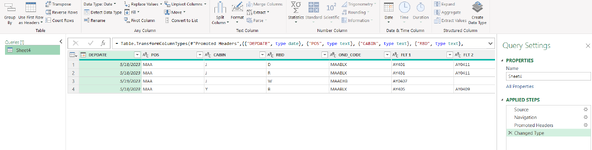Hello Power BI Experts,
I am working on a data where I would like to switch a few columns to bottom of other columns.
Actually it's difficult for me to explain hence I colored the data for easy understanding.
1. Green color data to be repeated
2. Orange color data to be considered first
3. Blue color data to be considered later
Request your assistance/guidance to accomplish this in Power BI. Thank you,
Regards,
Shan
I am working on a data where I would like to switch a few columns to bottom of other columns.
Actually it's difficult for me to explain hence I colored the data for easy understanding.
1. Green color data to be repeated
2. Orange color data to be considered first
3. Blue color data to be considered later
Request your assistance/guidance to accomplish this in Power BI. Thank you,
| Book2 | ||||||||||||
|---|---|---|---|---|---|---|---|---|---|---|---|---|
| C | D | E | F | G | H | I | J | K | L | |||
| 1 | Input Data | |||||||||||
| 2 | DEPDATE | POS | CABIN | RBD | OND_CODE | FLT 1 | FLT 2 | Pax | FLT Date1 | FLT Date2 | ||
| 3 | 5/18/2023 | MAA | J | D | MAABLX | AY401 | AY0411 | 1 | 5/18/2023 | 5/19/2023 | ||
| 4 | 5/18/2023 | MAA | J | R | MAABLX | AY401 | AY0411 | 2 | 5/18/2023 | 5/19/2023 | ||
| 5 | 5/19/2023 | MAA | J | W | MAADXB | AY0407 | 1 | 5/19/2023 | NULL | |||
| 6 | 5/18/2023 | MAA | Y | B | MAABLX | AY405 | AY0409 | 1 | 5/18/2023 | 5/18/2023 | ||
| 7 | ||||||||||||
| 8 | Output Data | |||||||||||
| 9 | DEPDATE | POS | CABIN | RBD | OND_CODE | FLT | Pax | FLT Date | ||||
| 10 | 5/18/2023 | MAA | J | D | MAABLX | AY401 | 1 | 5/18/2023 | ||||
| 11 | 5/18/2023 | MAA | J | R | MAABLX | AY401 | 2 | 5/18/2023 | ||||
| 12 | 5/19/2023 | MAA | J | W | MAADXB | AY0407 | 1 | 5/19/2023 | ||||
| 13 | 5/18/2023 | MAA | Y | B | MAABLX | AY405 | 1 | 5/18/2023 | ||||
| 14 | 5/18/2023 | MAA | J | D | MAABLX | AY0411 | 1 | 5/19/2023 | ||||
| 15 | 5/18/2023 | MAA | J | R | MAABLX | AY0411 | 2 | 5/19/2023 | ||||
| 16 | 5/19/2023 | MAA | J | W | MAADXB | 1 | NULL | |||||
| 17 | 5/18/2023 | MAA | Y | B | MAABLX | AY0409 | 1 | 5/18/2023 | ||||
Sheet1 | ||||||||||||
Regards,
Shan