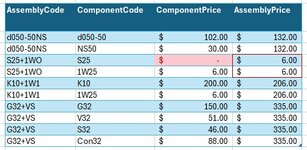Hi, I am new to the forum, but have used several of the great solutions posted here in the past.
The attached screenshot illustrates my current challenge better than I can describe it, but I'll try :
:
The first column contains assembled (complete) product codes.
The second column contains the components which goes into the making of the assembled products, and there can be two or more components per assembled product.
The third column looks up each component price from elsewhere.
The last column is a sumif formula which totals each component price for that completed product.
The problem is that if the component price (from elsewhere) is missing (zero), the assembled product price is incorrect, and should rather default to zero.
I mainly work with excel tables hence the current assembled price formula is:
=SUMIFS([ComponentPrice],[AssemblyCode],[@AssemblyCode])
I searched for a solution and there were some that are related, but not quite what I need.
Some solutions suggested using combined IF and COUNTIF functions to identify if zeros appear in the range, but this then cancels ALL the assembled price calculations, even if they are correct.
I also tried the following without success:
=SUMIFS([ComponentPrice],[AssemblyCode],[@AssemblyCode],"<>")
=SUMIFS([ComponentPrice],[AssemblyCode],[@AssemblyCode],">0")
Any suggestions, please?
(PS, the table is just a simplified explanation of the issue so please ignore the fact that the component price is duplicated per each component of an assembled product on the screenshot of the table)
The attached screenshot illustrates my current challenge better than I can describe it, but I'll try
The first column contains assembled (complete) product codes.
The second column contains the components which goes into the making of the assembled products, and there can be two or more components per assembled product.
The third column looks up each component price from elsewhere.
The last column is a sumif formula which totals each component price for that completed product.
The problem is that if the component price (from elsewhere) is missing (zero), the assembled product price is incorrect, and should rather default to zero.
I mainly work with excel tables hence the current assembled price formula is:
=SUMIFS([ComponentPrice],[AssemblyCode],[@AssemblyCode])
I searched for a solution and there were some that are related, but not quite what I need.
Some solutions suggested using combined IF and COUNTIF functions to identify if zeros appear in the range, but this then cancels ALL the assembled price calculations, even if they are correct.
I also tried the following without success:
=SUMIFS([ComponentPrice],[AssemblyCode],[@AssemblyCode],"<>")
=SUMIFS([ComponentPrice],[AssemblyCode],[@AssemblyCode],">0")
Any suggestions, please?
(PS, the table is just a simplified explanation of the issue so please ignore the fact that the component price is duplicated per each component of an assembled product on the screenshot of the table)