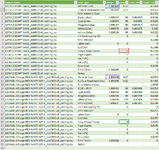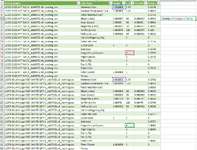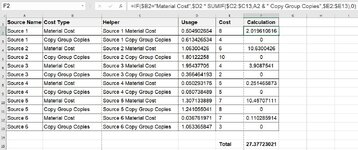Spyderturbo007
New Member
- Joined
- Mar 11, 2022
- Messages
- 21
- Office Version
- 365
- Platform
- Windows
Hopefully someone can help me. I have a printer that spits out data associated with every print job that includes material cost, surface treatment cost, ink volume, etc. Each print job is a different CSV file. I found a way to combine them all using the Data -> Get Data option.
I'm trying to find a way to run a calculation for each print job, but I need it to do a calculation before the summation. I need to take the product of Material Cost Usage and Copy Group Copies and then add them together for each Source.Name.
In the case of these first two it would be =SUM((C2*D14),(C21*D33))
The problem is that there are about 1000 different Source.Name entries in this sheet so doing it manually would be impossible. Ultimately, I'd like to be able to figure out total ink usage as well, but I think if I can get the syntax of one down, I can figure out the others.
Hopefully this makes sense. Thanks so much for the help!
I'm trying to find a way to run a calculation for each print job, but I need it to do a calculation before the summation. I need to take the product of Material Cost Usage and Copy Group Copies and then add them together for each Source.Name.
In the case of these first two it would be =SUM((C2*D14),(C21*D33))
The problem is that there are about 1000 different Source.Name entries in this sheet so doing it manually would be impossible. Ultimately, I'd like to be able to figure out total ink usage as well, but I think if I can get the syntax of one down, I can figure out the others.
Hopefully this makes sense. Thanks so much for the help!