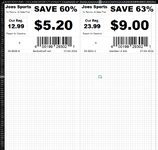So the short version is: I have a tool that makes signs for items. The paper it prints on is divided into 8 signs. (8.5x11 Sheet) I have tried every different option to get it to print properly and I cannot.
Each page should have 8 signs. I keep getting overlap or width issues. ("A1:BM99") should be on one page. ("A100:BM199") should be on the next. and etc.
I have this to use for testing:
Sub gl()
Dim m8e80dd3f25b4f076decbb7cfa16adadd As Double
Worksheets("Print Settings").Select
'w4a97505eeb6e22ac949f1eebf8767f51 = Worksheets("Settings").Range("B9").Value
'c6137e8c784e43b9ff3855ad15c4e58ab = Worksheets("Settings").Range("B10").Value
'm8e80dd3f25b4f076decbb7cfa16adadd = Worksheets("Settings").Range("B11").Value
'w04eea45e14e9e49346a3a3cb18923b67 = Worksheets("Settings").Range("B12").Value
w4a97505eeb6e22ac949f1eebf8767f51 = 0.88
c6137e8c784e43b9ff3855ad15c4e58ab = 2.5
m8e80dd3f25b4f076decbb7cfa16adadd = 7.7
w04eea45e14e9e49346a3a3cb18923b67 = 0.5
Worksheets("Print Settings").Rows("1:999").RowHeight = m8e80dd3f25b4f076decbb7cfa16adadd
Worksheets("Print Settings").Columns("A:AE").ColumnWidth = w4a97505eeb6e22ac949f1eebf8767f51
Worksheets("Print Settings").Columns("AF").ColumnWidth = c6137e8c784e43b9ff3855ad15c4e58ab
Worksheets("Print Settings").Columns("AG").ColumnWidth = w04eea45e14e9e49346a3a3cb18923b67
Worksheets("Print Settings").Columns("AH:BL").ColumnWidth = w4a97505eeb6e22ac949f1eebf8767f51
Worksheets("Print Settings").Columns("BM").ColumnWidth = c6137e8c784e43b9ff3855ad15c4e58ab
With Worksheets("Print Settings").PageSetup
.LeftMargin = Application.InchesToPoints(0.01)
.RightMargin = Application.InchesToPoints(0.01)
.TopMargin = Application.InchesToPoints(0.01)
.BottomMargin = Application.InchesToPoints(0.01)
.HeaderMargin = Application.InchesToPoints(0)
.FooterMargin = Application.InchesToPoints(0)
End With
Set ws = Worksheets("Print Settings")
ws.PageSetup.printArea = "$A$1:$BM$99"
Set Rng = ws.Range("A1:AF24")
Rng.BorderAround LineStyle:=xlContinuous, Weight:=xlThick
Set Rng = ws.Range("AH1:bm24")
Rng.BorderAround LineStyle:=xlContinuous, Weight:=xlThick
Set Rng = ws.Range("A26:AF49")
Rng.BorderAround LineStyle:=xlContinuous, Weight:=xlThick
Set Rng = ws.Range("AH26:bm49")
Rng.BorderAround LineStyle:=xlContinuous, Weight:=xlThick
Set Rng = ws.Range("A51:AF74")
Rng.BorderAround LineStyle:=xlContinuous, Weight:=xlThick
Set Rng = ws.Range("AH51:bm74")
Rng.BorderAround LineStyle:=xlContinuous, Weight:=xlThick
Set Rng = ws.Range("A76:AF99")
Rng.BorderAround LineStyle:=xlContinuous, Weight:=xlThick
Set Rng = ws.Range("AH76:bm99")
Rng.BorderAround LineStyle:=xlContinuous, Weight:=xlThick
End Sub
Someone please help as I'm losing my mind.
Each page should have 8 signs. I keep getting overlap or width issues. ("A1:BM99") should be on one page. ("A100:BM199") should be on the next. and etc.
I have this to use for testing:
Sub gl()
Dim m8e80dd3f25b4f076decbb7cfa16adadd As Double
Worksheets("Print Settings").Select
'w4a97505eeb6e22ac949f1eebf8767f51 = Worksheets("Settings").Range("B9").Value
'c6137e8c784e43b9ff3855ad15c4e58ab = Worksheets("Settings").Range("B10").Value
'm8e80dd3f25b4f076decbb7cfa16adadd = Worksheets("Settings").Range("B11").Value
'w04eea45e14e9e49346a3a3cb18923b67 = Worksheets("Settings").Range("B12").Value
w4a97505eeb6e22ac949f1eebf8767f51 = 0.88
c6137e8c784e43b9ff3855ad15c4e58ab = 2.5
m8e80dd3f25b4f076decbb7cfa16adadd = 7.7
w04eea45e14e9e49346a3a3cb18923b67 = 0.5
Worksheets("Print Settings").Rows("1:999").RowHeight = m8e80dd3f25b4f076decbb7cfa16adadd
Worksheets("Print Settings").Columns("A:AE").ColumnWidth = w4a97505eeb6e22ac949f1eebf8767f51
Worksheets("Print Settings").Columns("AF").ColumnWidth = c6137e8c784e43b9ff3855ad15c4e58ab
Worksheets("Print Settings").Columns("AG").ColumnWidth = w04eea45e14e9e49346a3a3cb18923b67
Worksheets("Print Settings").Columns("AH:BL").ColumnWidth = w4a97505eeb6e22ac949f1eebf8767f51
Worksheets("Print Settings").Columns("BM").ColumnWidth = c6137e8c784e43b9ff3855ad15c4e58ab
With Worksheets("Print Settings").PageSetup
.LeftMargin = Application.InchesToPoints(0.01)
.RightMargin = Application.InchesToPoints(0.01)
.TopMargin = Application.InchesToPoints(0.01)
.BottomMargin = Application.InchesToPoints(0.01)
.HeaderMargin = Application.InchesToPoints(0)
.FooterMargin = Application.InchesToPoints(0)
End With
Set ws = Worksheets("Print Settings")
ws.PageSetup.printArea = "$A$1:$BM$99"
Set Rng = ws.Range("A1:AF24")
Rng.BorderAround LineStyle:=xlContinuous, Weight:=xlThick
Set Rng = ws.Range("AH1:bm24")
Rng.BorderAround LineStyle:=xlContinuous, Weight:=xlThick
Set Rng = ws.Range("A26:AF49")
Rng.BorderAround LineStyle:=xlContinuous, Weight:=xlThick
Set Rng = ws.Range("AH26:bm49")
Rng.BorderAround LineStyle:=xlContinuous, Weight:=xlThick
Set Rng = ws.Range("A51:AF74")
Rng.BorderAround LineStyle:=xlContinuous, Weight:=xlThick
Set Rng = ws.Range("AH51:bm74")
Rng.BorderAround LineStyle:=xlContinuous, Weight:=xlThick
Set Rng = ws.Range("A76:AF99")
Rng.BorderAround LineStyle:=xlContinuous, Weight:=xlThick
Set Rng = ws.Range("AH76:bm99")
Rng.BorderAround LineStyle:=xlContinuous, Weight:=xlThick
End Sub
Someone please help as I'm losing my mind.