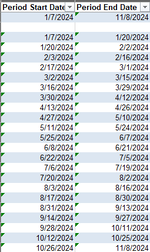I want to create a sheet with 2 columns where it will auto populate rows with dates starting on the start date provided and end on the end date provided. Start Date would be provided in A2 and end date in B2. Also, it should be in sequence and 2 weeks apart (as in Pay weeks). I attached an image of end result. BTW, I did this manually.
-
If you would like to post, please check out the MrExcel Message Board FAQ and register here. If you forgot your password, you can reset your password.
Start and End Dates Provided
- Thread starter PG626
- Start date
MARK858
MrExcel MVP
- Joined
- Nov 12, 2010
- Messages
- 17,240
- Office Version
- 365
- Platform
- Windows
- Mobile
Isn't that just add 14 to the dates (btw what error checking error are you getting in the cells?)?
| Cell Formulas | ||
|---|---|---|
| Range | Formula | |
| A3:B20 | A3 | =A2+14 |
Upvote
0
Isn't that just add 14 to the dates (btw what error checking error are you getting in the cells?)?
Book1
A B 2 02/03/2024 02/16/2024 3 02/17/2024 03/01/2024 4 03/02/2024 03/15/2024 5 03/16/2024 03/29/2024 6 03/30/2024 04/12/2024 7 04/13/2024 04/26/2024 8 04/27/2024 05/10/2024 9 05/11/2024 05/24/2024 10 05/25/2024 06/07/2024 11 06/08/2024 06/21/2024 12 06/22/2024 07/05/2024 13 07/06/2024 07/19/2024 14 07/20/2024 08/02/2024 15 08/03/2024 08/16/2024 16 08/17/2024 08/30/2024 17 08/31/2024 09/13/2024 18 09/14/2024 09/27/2024 19 09/28/2024 10/11/2024 20 10/12/2024 10/25/2024
Cell Formulas Range Formula A3:B20 A3 =A2+14
I see what you mean, however, if the start and end dates are provided, what is the formula where it will auto populate rows as shown without dragging or anything. For example, the start date will be input in A2 and end date in B2. What formula do I need so it gives me the rows with the dates separated by 2 weeks?Isn't that just add 14 to the dates (btw what error checking error are you getting in the cells?)?
Book1
A B 2 02/03/2024 02/16/2024 3 02/17/2024 03/01/2024 4 03/02/2024 03/15/2024 5 03/16/2024 03/29/2024 6 03/30/2024 04/12/2024 7 04/13/2024 04/26/2024 8 04/27/2024 05/10/2024 9 05/11/2024 05/24/2024 10 05/25/2024 06/07/2024 11 06/08/2024 06/21/2024 12 06/22/2024 07/05/2024 13 07/06/2024 07/19/2024 14 07/20/2024 08/02/2024 15 08/03/2024 08/16/2024 16 08/17/2024 08/30/2024 17 08/31/2024 09/13/2024 18 09/14/2024 09/27/2024 19 09/28/2024 10/11/2024 20 10/12/2024 10/25/2024
Cell Formulas Range Formula A3:B20 A3 =A2+14
Upvote
0
Similar threads
- Solved
- Replies
- 2
- Views
- 657
- Question
- Replies
- 0
- Views
- 86
- Replies
- 7
- Views
- 254
- Replies
- 3
- Views
- 468