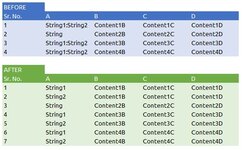siddharthnk
New Member
- Joined
- Jun 20, 2013
- Messages
- 48
Hello Mr. Excel, I have 4 columns A, B, C and D. The strings in column A have semi colons ";" in them. What I need is for the this text to be split by the semi-colons and that the value before the first semi colon remains in the same cell. The value after the semi colon is pasted in a blank new row exactly below in column A itself. Meanwhile the values in column B, C & D need to be replicated in the cells below in the new blank row created.
Please let me know if you have any qiestions.
Please let me know if you have any qiestions.