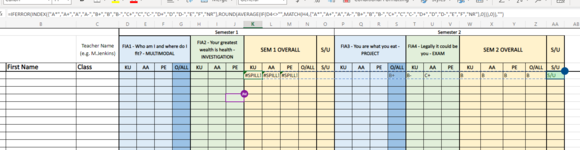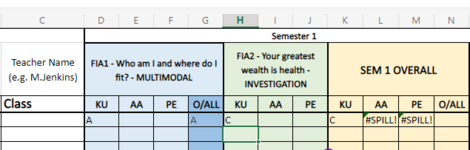photogfrog
New Member
- Joined
- Nov 30, 2021
- Messages
- 3
- Office Version
- 365
- 2016
- Platform
- Windows
- MacOS
Good afternoon;
I'm trying to get 2 cells, not side-by-side, to average 2 letter grades in a 3rd cell. All I am getting is a #Spill! error.
Also, if I do enter grades into the cells, it subs the value in H4 into K4, which is not helpful as it is not finding the average. In my screenshot, it should be a B, but it's taking the C only.
The formula currently in K4 is =IFERROR(INDEX({"A*","A+","A","A-","B+","B","B-","C+","C","C-","D+","D","D-","E","F","NR"},ROUND(AVERAGE(IF(D4<>"",MATCH(H4,{"A*","A+","A","A-","B+","B","B-","C+","C","C-","D+","D","D-","E","F","NR"},0))),0)),"")
Help please and many many thanks in advance.
I'm trying to get 2 cells, not side-by-side, to average 2 letter grades in a 3rd cell. All I am getting is a #Spill! error.
Also, if I do enter grades into the cells, it subs the value in H4 into K4, which is not helpful as it is not finding the average. In my screenshot, it should be a B, but it's taking the C only.
The formula currently in K4 is =IFERROR(INDEX({"A*","A+","A","A-","B+","B","B-","C+","C","C-","D+","D","D-","E","F","NR"},ROUND(AVERAGE(IF(D4<>"",MATCH(H4,{"A*","A+","A","A-","B+","B","B-","C+","C","C-","D+","D","D-","E","F","NR"},0))),0)),"")
Help please and many many thanks in advance.