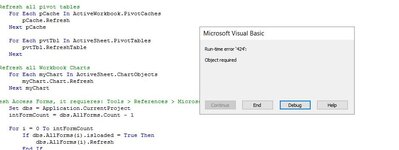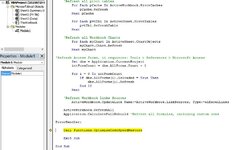Hello everyone, here is a powerful solution for who needs to update All at once (Pivot Tables, Charts, Formulas, Forms & Link Sources) with a single Macro.
It requires Access Reference as part of the code, for that:
Alt+F11 > Tools > References > Microsoft Access
Code its divided by two sections at the same module (Module name: Functions - It can be changed if prefer)
Section One - Optimize Code Speed (Optional)
Section Two - Refresh All Macro
It requires Access Reference as part of the code, for that:
Alt+F11 > Tools > References > Microsoft Access
Code its divided by two sections at the same module (Module name: Functions - It can be changed if prefer)
Section One - Optimize Code Speed (Optional)
VBA Code:
Public Sub OptimizeCodeSpeed()
On Error Resume Next
Application.EnableEvents = False
Application.DisplayAlerts = False
Application.ScreenUpdating = False
Application.EnableAnimations = False
ActiveSheet.DisplayPageBreaks = False
Application.DisplayStatusBar = False
Application.Calculation = xlCalculationManual
On Error GoTo 0
End Sub
Public Sub OptimizeCodeSpeedRestore()
On Error Resume Next
Application.EnableEvents = True
Application.DisplayAlerts = True
Application.ScreenUpdating = True
ActiveSheet.DisplayPageBreaks = False
Application.DisplayStatusBar = True
Application.Calculation = xlCalculationAutomatic
On Error GoTo 0
End SubSection Two - Refresh All Macro
VBA Code:
Sub RefreshAll() 'Refresh All Workbook Connections, Pivot Tables, Charts, Forms and Formulas
Dim conn As Variant
Dim pvtTbl As PivotTable
Dim pCache As PivotCache
Dim myChart As ChartObject
Dim obj As AccessObject
Dim dbs As Object
Dim intFormCount As Integer
On Error GoTo ErrorHandler
Call Functions.OptimizeCodeSpeed
ActiveWorkbook.RefreshAll
'Connections Refresh
Application.CalculateUntilAsyncQueriesDone
Application.CalculateFullRebuild
Application.CalculateUntilAsyncQueriesDone
For Each conn In ActiveWorkbook.Connections
conn.ODBCConnection.BackgroundQuery = False
Next conn
'Refresh all pivot tables
For Each pCache In ActiveWorkbook.PivotCaches
pCache.Refresh
Next pCache
For Each pvtTbl In ActiveSheet.PivotTables
pvtTbl.RefreshTable
Next
'Refresh all Workbook Charts
For Each myChart In ActiveSheet.ChartObjects
myChart.Chart.Refresh
Next myChart
'Refresh Access Forms, it requieres: Tools > References > Microsoft Access
Set dbs = Application.CurrentProject
intFormCount = dbs.AllForms.Count - 1
For i = 0 To intFormCount
If dbs.AllForms(i).isloaded = True Then
dbs.AllForms(i).Refresh
End If
Next
'Refresh Workbook Links Sources
ActiveWorkbook.UpdateLink Name:=ActiveWorkbook.LinkSources, Type:=xlExcelLinks
ActiveWorkbook.RefreshAll
Application.CalculateFullRebuild 'Refresh all formulas, including custom ones
ErrorHandler:
Call Functions.OptimizeCodeSpeedRestore
Exit Sub
End Sub