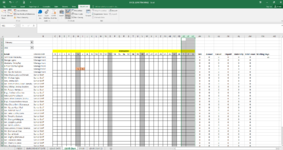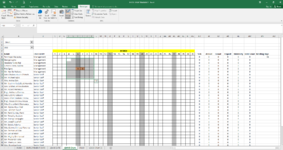Susanna123
New Member
- Joined
- Mar 3, 2022
- Messages
- 5
- Office Version
- 2016
- Platform
- Windows
- MacOS
I am a newbie and I am trying to create a useful Leave tracker for employees. But I have 2 major issues:
1) I have tried different tutorials on how to hide the first Days of March showing in the month of February using Macros. I either end up having 28 days for all months or having March 1st, 2nd and 3rd (which are Columns AE,AF,AG)showing when I select February. I don't know what the problem could be.
2) I have a scrolling calendar but when I insert a Leave (for example Sick Leave "S" in H13,H14 in my Range C8:AG42) it remains fixed in the same cells even when the month changes to march or other months.
I really hope someone can help me, if not I might need to change my Leave Tracker to a much simpler format.
1) I have tried different tutorials on how to hide the first Days of March showing in the month of February using Macros. I either end up having 28 days for all months or having March 1st, 2nd and 3rd (which are Columns AE,AF,AG)showing when I select February. I don't know what the problem could be.
2) I have a scrolling calendar but when I insert a Leave (for example Sick Leave "S" in H13,H14 in my Range C8:AG42) it remains fixed in the same cells even when the month changes to march or other months.
I really hope someone can help me, if not I might need to change my Leave Tracker to a much simpler format.