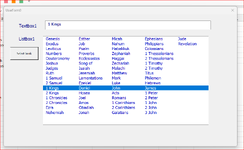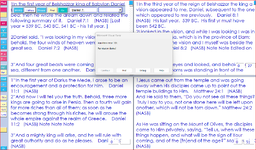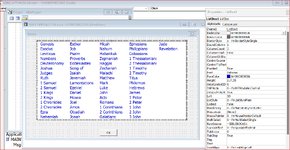This code only selects the value on the selected row of the first column
If I click on any book in any column the button code should put that clicked book value in Textbox1 - not the first value on that row, which is what its doing.
I'm sure this has come up at some point before. chatGPT does a poor job of helping, just copying code from Stackoverflow.
Image best explains dilemma. Seems doable.
Thanks for anyone's help.
cr

Code:
Private Sub CommandButton1_Click()
TextBox1.Value = ComboBox1.Value
End SubI'm sure this has come up at some point before. chatGPT does a poor job of helping, just copying code from Stackoverflow.
Image best explains dilemma. Seems doable.
Thanks for anyone's help.
cr