Hi All,
I'm struggling to place an image in a merged cell in multiple worksheets.
My command button needs to open the folder, allow the user to select an image file, and resize it and centre it to fit in a merged cell in 4 spreadsheets.
The merged cells are the same size and in the same location in the 4 spreadsheets (G8:H16).
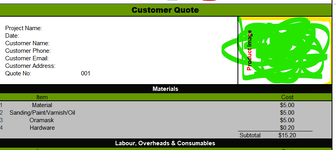
The code I have nearly gets it right but I can't resize and centre it in the merged cell as I'd like.
Thank you in advance.
I'm struggling to place an image in a merged cell in multiple worksheets.
My command button needs to open the folder, allow the user to select an image file, and resize it and centre it to fit in a merged cell in 4 spreadsheets.
The merged cells are the same size and in the same location in the 4 spreadsheets (G8:H16).
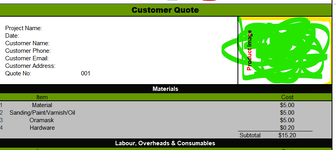
The code I have nearly gets it right but I can't resize and centre it in the merged cell as I'd like.
Thank you in advance.
VBA Code:
'Inserts job image into Pricing, Quote, Invoice and Receipt spreadsheets.
Private Sub CommandButton1_Click()
Dim fNameAndPath As Variant
Dim img As Picture
Dim SheetsNames(), i As Long
SheetsNames = Array("Project Pricing Calculator", "Customer Job Quote", "Customer Invoice", "Customer Receipt")
fNameAndPath = Application.GetOpenFilename(Title:="Locate the Job Image File To Be Imported")
If fNameAndPath = False Then Exit Sub
For i = LBound(SheetsNames) To UBound(SheetsNames)
Set img = ActiveWorkbook.Sheets(SheetsNames(i)).Pictures.Insert(fNameAndPath)
With img
'Resize Picture to fit in the cell range....
.ShapeRange.LockAspectRatio = msoTrue ' lock aspect ratio checkbox not selected
'.Left = ActiveSheet.Range("G8:H16").Left
'.Top = ActiveSheet.Range("G8:H16").Top
.Placement = 1
.PrintObject = True
End With
Next i
Worksheets("Project Pricing Calculator").Activate
End Sub




