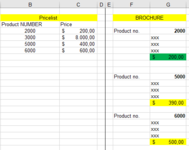The Student
New Member
- Joined
- Sep 27, 2018
- Messages
- 24
- Office Version
- 365
- Platform
- Windows
Hi
I´m sitting with a job-task I would like ideas on. I got two tables. See picture attached.
1. "Pricelist" with product-numbers and prices (Column B+C)
2. "Brochure" that contains same information. (F+G)
I need to update prices from my "Pricelist" to my "Brochure".
My idea:
1. Search for product no. "2000" in the "Brochure " (first product no. in the Pricelist - Cell B4)
2. Then offset(4,0) - The price will always be 4 rows below the product no. in the Brochure sheet.
3. Update price in the Brochure based on Pricelist and colour it green
4 Loop through the Pricelist and add a new price to every search it finds.
I´m not sure about the best approach to do this and hope someone can help.
I´m sitting with a job-task I would like ideas on. I got two tables. See picture attached.
1. "Pricelist" with product-numbers and prices (Column B+C)
2. "Brochure" that contains same information. (F+G)
I need to update prices from my "Pricelist" to my "Brochure".
My idea:
1. Search for product no. "2000" in the "Brochure " (first product no. in the Pricelist - Cell B4)
2. Then offset(4,0) - The price will always be 4 rows below the product no. in the Brochure sheet.
3. Update price in the Brochure based on Pricelist and colour it green
4 Loop through the Pricelist and add a new price to every search it finds.
I´m not sure about the best approach to do this and hope someone can help.