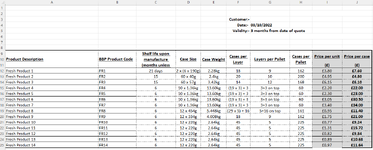sgilmoreBBP
New Member
- Joined
- Oct 4, 2022
- Messages
- 3
- Office Version
- 365
- Platform
- Windows
HI all.
I'm a complete novice when it comes to VBA and Macros. I'm really hoping a whiz can save me a lot of time. I want to increase prices on a master price list but require two automated tasks in order to make my task significantly easier.
My workbook has 3 sheets.
Sheet 1 (Account Name)
has a list of customers in column A with a header in cell A1.
Sheet 2 (Current Price List)
Has the current price list with an additional column where I can input the amount that the current price will increase by (not by a percentage)
Sheet 3 (2023 Price List)
This sheet is the same as sheet 2 the only difference is that I have removed the additional column. I use a basic 'SUM' formula to now show the newly increased price.
What I'd like to achieve.
I'd like to save sheet 3 around 50 times (could be more could be less) as a PDF always in the same pre set folder, each save will have a new save name which it will pick up from the list of customers in column A in sheet 1.
Further to this, on Sheet 3 I have a cell where before I save the file to a PDF would it be possible to automatically insert the same customer name that will be used as the save name? the cell reference for this is "G3"
An example:
'customer 1' (pulled from sheet 1 cell A2) will be inserted into cell G3 on sheet 3 and then the file will be saved as PDF as "customer 1".
'customer 2' (pulled from sheet 1 cell A3) will be inserted into cell G3 on sheet 3 and then the file will be saved as PDF as "customer 2".
'customer 3' (pulled from sheet 1 cell A4) will be inserted into cell G3 on sheet 3 and then the file will be saved as PDF as "customer 3".
and so on.......
Sheet 1 (Account Name)
Sheet 3 (2023 Price List)
I'm a complete novice when it comes to VBA and Macros. I'm really hoping a whiz can save me a lot of time. I want to increase prices on a master price list but require two automated tasks in order to make my task significantly easier.
My workbook has 3 sheets.
Sheet 1 (Account Name)
has a list of customers in column A with a header in cell A1.
Sheet 2 (Current Price List)
Has the current price list with an additional column where I can input the amount that the current price will increase by (not by a percentage)
Sheet 3 (2023 Price List)
This sheet is the same as sheet 2 the only difference is that I have removed the additional column. I use a basic 'SUM' formula to now show the newly increased price.
What I'd like to achieve.
I'd like to save sheet 3 around 50 times (could be more could be less) as a PDF always in the same pre set folder, each save will have a new save name which it will pick up from the list of customers in column A in sheet 1.
Further to this, on Sheet 3 I have a cell where before I save the file to a PDF would it be possible to automatically insert the same customer name that will be used as the save name? the cell reference for this is "G3"
An example:
'customer 1' (pulled from sheet 1 cell A2) will be inserted into cell G3 on sheet 3 and then the file will be saved as PDF as "customer 1".
'customer 2' (pulled from sheet 1 cell A3) will be inserted into cell G3 on sheet 3 and then the file will be saved as PDF as "customer 2".
'customer 3' (pulled from sheet 1 cell A4) will be inserted into cell G3 on sheet 3 and then the file will be saved as PDF as "customer 3".
and so on.......
Sheet 1 (Account Name)
| Book3 | |||
|---|---|---|---|
| A | |||
| 1 | Account Name | ||
| 2 | Customer 1 | ||
| 3 | Customer 2 | ||
| 4 | Customer 3 | ||
| 5 | Customer 4 | ||
| 6 | Customer 5 | ||
| 7 | Customer 6 | ||
| 8 | Customer 7 | ||
| 9 | Customer 8 | ||
| 10 | Customer 9 | ||
| 11 | Customer 10 | ||
| 12 | Customer 11 | ||
| 13 | Customer 12 | ||
| 14 | Customer 13 | ||
| 15 | Customer 14 | ||
| 16 | Customer 15 | ||
| 17 | Customer 16 | ||
| 18 | Customer 17 | ||
| 19 | Customer 18 | ||
| 20 | Customer 19 | ||
Account Name | |||
Sheet 3 (2023 Price List)
| Book3 | ||||||||||||
|---|---|---|---|---|---|---|---|---|---|---|---|---|
| A | B | C | D | E | F | G | H | I | J | |||
| 1 | ||||||||||||
| 2 | ||||||||||||
| 3 | Customer:- | |||||||||||
| 4 | Date:- | 03/10/2022 | ||||||||||
| 5 | Validity:- | 3 months from date of quote | ||||||||||
| 6 | ||||||||||||
| 7 | ||||||||||||
| 8 | ||||||||||||
| 9 | Product Description | BBP Product Code | Shelf life upon manufacture (months unless stated otherwise) | Case Size | Cases per Layer | Layers per Pallet | Cases per Pallet | Price per unit | Price per case | |||
| 10 | Case Weight | |||||||||||
| 11 | (£) | (£) | ||||||||||
| 12 | Fresh Product 1 | FR1 | 21 days | 2 x (6 x 190g) | 2.28kg | 18 | 9 | 162 | £3.80 | £7.60 | ||
| 13 | Fresh Product 2 | FR2 | 15 | 60 x 40g | 2.4kg | 20 | 10 | 200 | £4.95 | £4.80 | ||
| 14 | Fresh Product 3 | FR3 | 15 | 60 x 57g | 3.42kg | 14 | 12 | 168 | £6.15 | £6.10 | ||
| 15 | Fresh Product 4 | FR4 | 6 | 10 x 1.36kg | 13.60kg | (19 x 3) + 3 | 3+3 on top | 60 | £2.20 | £22.00 | ||
| 16 | Fresh Product 5 | FR5 | 6 | 10 x 1.36kg | 13.60kg | (19 x 3) + 3 | 3+3 on top | 60 | £2.30 | £23.00 | ||
| 17 | Fresh Product 6 | FR6 | 6 | 10 x 1.36kg | 13.60kg | (19 x 3) + 3 | 3+3 on top | 60 | £3.05 | £30.50 | ||
| 18 | Fresh Product 7 | FR7 | 6 | 10 x 1.36kg | 13.60kg | (19 x 3) + 3 | 3+3 on top | 60 | £3.40 | £34.00 | ||
| 19 | Fresh Product 8 | FR8 | 6 | 12 x 454g | 5.448kg | (29 x 5) + 16 | 5+16 on top | 161 | £0.95 | £11.40 | ||
| 20 | Fresh Product 9 | FR9 | 6 | 12 x 334g | 4.008kg | 18 | 9 | 162 | £1.75 | £21.00 | ||
| 21 | Fresh Product 10 | FR10 | 6 | 12 x 220g | 2.64kg | 45 | 5 | 225 | £0.77 | £9.24 | ||
| 22 | Fresh Product 11 | FR11 | 6 | 12 x 220g | 2.64kg | 45 | 5 | 225 | £1.31 | £15.72 | ||
| 23 | Fresh Product 12 | FR12 | 6 | 12 x 220g | 2.64kg | 45 | 5 | 225 | £0.82 | £9.84 | ||
| 24 | Fresh Product 13 | FR13 | 6 | 12 x 220g | 2.64kg | 45 | 5 | 225 | £0.89 | £10.68 | ||
| 25 | Fresh Product 14 | FR14 | 6 | 12 x 220g | 2.64kg | 45 | 5 | 225 | £0.97 | £11.64 | ||
2023 Price List | ||||||||||||
| Cell Formulas | ||
|---|---|---|
| Range | Formula | |
| H12 | H12 | =F12*G12 |
| J12 | J12 | =I12*2 |
| I12:I25 | I12 | =SUM('[Book1]2022 Price list'!I12+'[Book1]2022 Price list'!J12) |
| J15:J18 | J15 | =I15*10 |
| J19:J25 | J19 | =I19*12 |
| G20:G25 | G20 | =H20/F20 |