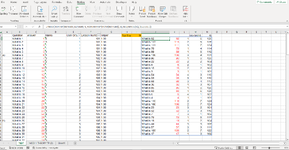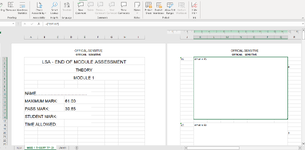baileyb103
New Member
- Joined
- Jan 16, 2023
- Messages
- 26
- Office Version
- 365
- Platform
- Windows
Hi. I am creating a question bank for a module that is made up of multiple class studies. I have created the full question bank and I am using RANDARRAY function to return a random test paper. Initially I just wanted to create an end of module test but now I've been asked if I can use the bank to create random tests for each class study. I have attempted this by adding in a column with the class study number for each question and filtering, but the RANDARRAY returns results from all the data not just the visible data. Is there anything I can add to the formula or do to the sheet to only return data from the visible cells? The current formula looks like this... =INDEX(SORTBY(C2:F118,RANDARRAY(ROWS(C2:F118))),SEQUENCE(H1),{1,2,3,4})