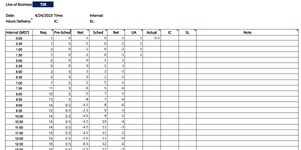1. I'm trying to return values from F1-L1 (Headers) to M2 as days of the week that has work schedule but i couldn't figure it out.
2. I want to create a pie chart which gives the percentage of agents that are on their days off, VL, SL, scheduled to work, on break, on lunch, etc.,
3. There are some agents that has more than 2 days off, how do I apply the IF function to it? I was only able to create for 2 days off.
4. It would be best too if there's a formula to transpose the data into 30 mins interval and count as to how many agents are scheduled (E7) for each interval.
I am a novice and badly need your assistance. Any help is greatly appreciated. Thank you!
Data Set

This is how I want it to look like
1.

2.

4.
4.

2. I want to create a pie chart which gives the percentage of agents that are on their days off, VL, SL, scheduled to work, on break, on lunch, etc.,
3. There are some agents that has more than 2 days off, how do I apply the IF function to it? I was only able to create for 2 days off.
4. It would be best too if there's a formula to transpose the data into 30 mins interval and count as to how many agents are scheduled (E7) for each interval.
I am a novice and badly need your assistance. Any help is greatly appreciated. Thank you!
Data Set
This is how I want it to look like
1.
2.
4.
4.