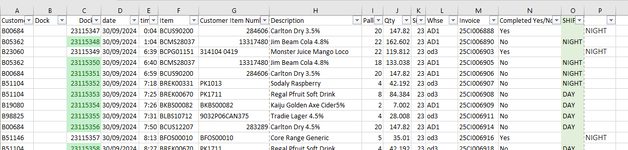Hey Excel Gods!!
some of you might recognize this sheet, still working on it.
i have been having a few issues, when i delete the data out of columns A-M, and copy in new data, it makes all my formulas in the R/H side stuff up. I'm trying to figure out an easier way, but the data provided, i need the highlighted cells, and so, have to copy the raw information from another spreadsheet. Doing this, formulas have the dreaded #ref! in them.
Anything you awesome legends can do to help would be wonderful.
two images, as they are rather large.
let me know what information you need, i might be able to provide!
some of you might recognize this sheet, still working on it.
i have been having a few issues, when i delete the data out of columns A-M, and copy in new data, it makes all my formulas in the R/H side stuff up. I'm trying to figure out an easier way, but the data provided, i need the highlighted cells, and so, have to copy the raw information from another spreadsheet. Doing this, formulas have the dreaded #ref! in them.
Anything you awesome legends can do to help would be wonderful.
two images, as they are rather large.
let me know what information you need, i might be able to provide!