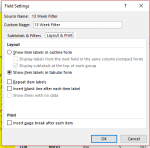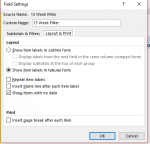spottiedog
New Member
- Joined
- Mar 22, 2020
- Messages
- 6
- Office Version
- 365
- Platform
- Windows
Hey All,
Seriously desperate. Hopefully this is an easy one I'm wanting to replicate the "show item with no data" filter functionality of a "normal" pivot table into a "data model" pivot table.
I'm wanting to replicate the "show item with no data" filter functionality of a "normal" pivot table into a "data model" pivot table.
Functionality of the "normal" pivot table i'm looking to replicate:
Any help GREATLY appreciated, hoping this is a simple one.
Josh.
Seriously desperate. Hopefully this is an easy one
Functionality of the "normal" pivot table i'm looking to replicate:
- I created a "normal" pivot table which has a "yes" filter selected.
- The filter has the "show items with no data filter" function applied so the filter value of "yes" will remain when there is no data in the source.
- The outcome of this is to always keep the "yes" filter applied regardless if there's data in the source table.
Any help GREATLY appreciated, hoping this is a simple one.
Josh.