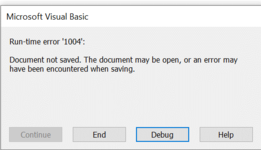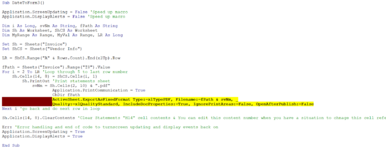jyothisurya111
New Member
- Joined
- Feb 18, 2021
- Messages
- 7
- Office Version
- 365
- Platform
- Windows
Hi Team ,
I have started practicing VBA recently and I have came across a situation as below .
I have the data were in contains all the information in sheet 2 Example

and in sheet 1 I have executed some excel lookup formulae to get the data in sheet 2 to sheet 1 . I have taken the Unique id as a base for the whole bunch of VLOOKUP formulas in Sheet 1 . So once I got the values I have to print in PDF copy and save in folder . These is the same step I have to do it for more than 2000 unique ids from sheet 2 to sheet 1 and then PDF . It was consuming a lot of time so could you please help me with macro code where I don't have to copy paste the code from sheet 1 to sheet 2 every time instead macro can pick up one by one from Sheet 2 "Column A" to sheet 1 cell highlighted in Yellow then print a pdf copy for me ?. Kindly help me on this as its very complicated me to process it manually every day.
Below was the sample of Sheet 1 looks like :

Please let me know if any more information required .
I have started practicing VBA recently and I have came across a situation as below .
I have the data were in contains all the information in sheet 2 Example
and in sheet 1 I have executed some excel lookup formulae to get the data in sheet 2 to sheet 1 . I have taken the Unique id as a base for the whole bunch of VLOOKUP formulas in Sheet 1 . So once I got the values I have to print in PDF copy and save in folder . These is the same step I have to do it for more than 2000 unique ids from sheet 2 to sheet 1 and then PDF . It was consuming a lot of time so could you please help me with macro code where I don't have to copy paste the code from sheet 1 to sheet 2 every time instead macro can pick up one by one from Sheet 2 "Column A" to sheet 1 cell highlighted in Yellow then print a pdf copy for me ?. Kindly help me on this as its very complicated me to process it manually every day.
Below was the sample of Sheet 1 looks like :
Please let me know if any more information required .