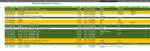Hi All,
I am going through my personal bank statements project... see below for my overview process:
It then reorders the Excel sheet slightly such that the transactions on Date A have now moved around a bit (and as such, got out of step with those categories that have been added into the Excel sheet after the first import - grumble)... they are all registered on the same "time" in the bank statements so its not as if that can be used in the Power Query "sort process" in step 2. either...
It feels like i need to somehow pass back in the process somewhere, that data set A has already been imported so dumping data set B (new stuff) at the end regardless of date... to be sorted again properly...!
I think my key aim is: keeping the added categories data linked to the imported bank data once i have updated it in the worksheet...
Does anyone have any thoughts on how this can be done...? by this way or another...
Very much appreciated all thoughts...
Ian
I am going through my personal bank statements project... see below for my overview process:
- Import bank statement as a CSV into Power Query (upto date A)
- In Power Query perform mapping and data organisation into the correct format
- Output to Excel sheet in a table - This is illustrated in screenshot Step 1.
- In the remaining columns of the table, add in some categories with a reconciled statement and some conditional formatting - This is illustrated in screenshot Step 2.
- Now, Import next bank statement repeating steps 1-4 again...
It then reorders the Excel sheet slightly such that the transactions on Date A have now moved around a bit (and as such, got out of step with those categories that have been added into the Excel sheet after the first import - grumble)... they are all registered on the same "time" in the bank statements so its not as if that can be used in the Power Query "sort process" in step 2. either...
It feels like i need to somehow pass back in the process somewhere, that data set A has already been imported so dumping data set B (new stuff) at the end regardless of date... to be sorted again properly...!
I think my key aim is: keeping the added categories data linked to the imported bank data once i have updated it in the worksheet...
Does anyone have any thoughts on how this can be done...? by this way or another...
Very much appreciated all thoughts...
Ian