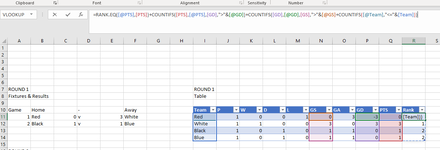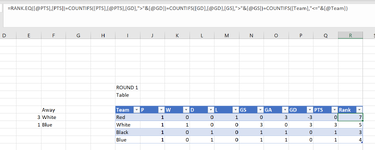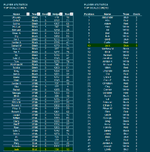ejackson37
New Member
- Joined
- Jan 30, 2023
- Messages
- 10
- Office Version
- 365
- Platform
- Windows
Hi Everyone,
I am trying to rank teams in a table for a charity sports event.
I want to rank by:
1. Points (PTS)
2. Goal Difference (GD)
3. Goals Scored (GS)
4. If all are tied, revert to Alphabetical order.
However the formula I have put in, does not return the Alphabetical order.
=RANK.EQ([@PTS],[PTS])+COUNTIFS([PTS],[@PTS],[GD],">"&[@GD])+COUNTIFS([GD],[@GD],[GS],">"&[@GS]+COUNTIFS([Team],"<="&[@Team]))
Where the black team and blue team have drawn 1-1 (testing the formula) it returns them both as Rank 2 however I want black to return as 2 and blue as 3.
The reason I'm using a table and Rank.EQ is because I want this to be live update as the event goes on.
Can anyone help please?
Thank you. You're a great community that has always solved issues I have had
I am trying to rank teams in a table for a charity sports event.
I want to rank by:
1. Points (PTS)
2. Goal Difference (GD)
3. Goals Scored (GS)
4. If all are tied, revert to Alphabetical order.
However the formula I have put in, does not return the Alphabetical order.
=RANK.EQ([@PTS],[PTS])+COUNTIFS([PTS],[@PTS],[GD],">"&[@GD])+COUNTIFS([GD],[@GD],[GS],">"&[@GS]+COUNTIFS([Team],"<="&[@Team]))
Where the black team and blue team have drawn 1-1 (testing the formula) it returns them both as Rank 2 however I want black to return as 2 and blue as 3.
The reason I'm using a table and Rank.EQ is because I want this to be live update as the event goes on.
Can anyone help please?
Thank you. You're a great community that has always solved issues I have had