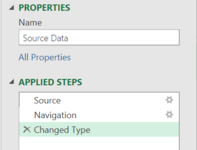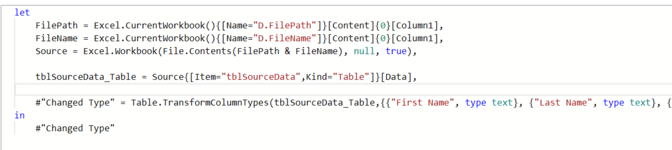Randy Haley
New Member
- Joined
- Nov 10, 2020
- Messages
- 4
- Office Version
- 365
- Platform
- Windows
I'm having an issue with trying to understand a PowerQuery that was sent to me to run. When I go into the Advanced Editor it looks like this:

I understand the 'D.FilePath.RevManualPY' is just the name box that points to the file path that the excel worksheet is located. "TB.Rev_Table" is the
last step in the 'Applied Steps' of the query. But what is "TB.Rev"? And where do I locate the function 'InputFile'??

I understand the 'D.FilePath.RevManualPY' is just the name box that points to the file path that the excel worksheet is located. "TB.Rev_Table" is the
last step in the 'Applied Steps' of the query. But what is "TB.Rev"? And where do I locate the function 'InputFile'??