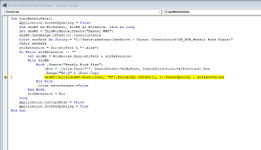adefonzo23
New Member
- Joined
- Feb 5, 2025
- Messages
- 12
- Office Version
- 365
- Platform
- Windows
I have created a folder with (roughly) 30 copies of the same Weekly Work Plan file for all my sub-contractors for them to update weekly

Each Trade Partner file has a "Data" tab and a "Weekly Work Plan" tab, and the Master file has those plus another tab to track Planned Percentage Complete.
I now am trying to create a VBA and/or Macro in my "00_OH-MOB Master WWP" file - in the Weekly Work Plan tab, which would include a "button", so that once a week, I can run that Macro (push that button), and it will pull all of the data entered from my sub-contractors in the Weekly Work Plan tabs of their individual files, into the Master.
I already have the template set up in the Master File, which follows the same column headers as the individual files (the only difference being the cells indicating "Master Weekly Workplan" vs. "Trade Partner Weekly Workplan :


I've been online watching videos and trying to read through message boards, but nothing I found seemed to address my specific quandry. Can anyone help out with the process that's needed to get this done? Much thanks to anyone who can help out.
Each Trade Partner file has a "Data" tab and a "Weekly Work Plan" tab, and the Master file has those plus another tab to track Planned Percentage Complete.
I now am trying to create a VBA and/or Macro in my "00_OH-MOB Master WWP" file - in the Weekly Work Plan tab, which would include a "button", so that once a week, I can run that Macro (push that button), and it will pull all of the data entered from my sub-contractors in the Weekly Work Plan tabs of their individual files, into the Master.
I already have the template set up in the Master File, which follows the same column headers as the individual files (the only difference being the cells indicating "Master Weekly Workplan" vs. "Trade Partner Weekly Workplan :
I've been online watching videos and trying to read through message boards, but nothing I found seemed to address my specific quandry. Can anyone help out with the process that's needed to get this done? Much thanks to anyone who can help out.