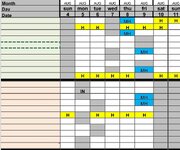Hi All,
I'm hoping someone can help with an issue.
So I have a work rota - Employees names in collumn A, Then Collumn B - AQ is the days of the week / Date (01/08, 02/08, 03/08 etc..).
Each Cell in the row will either be Blank (White) to indicate the staff member is in or Black to indicate its their day off.
My request is can anyone think of or knows a formula that will let me calculate exactly who is in for a certain date?
On the back of that I would use that data and pull it through to another sheet which would show exactly who is in for that day.
(I've attached an image for reference)
Thanks in advance
I'm hoping someone can help with an issue.
So I have a work rota - Employees names in collumn A, Then Collumn B - AQ is the days of the week / Date (01/08, 02/08, 03/08 etc..).
Each Cell in the row will either be Blank (White) to indicate the staff member is in or Black to indicate its their day off.
My request is can anyone think of or knows a formula that will let me calculate exactly who is in for a certain date?
On the back of that I would use that data and pull it through to another sheet which would show exactly who is in for that day.
(I've attached an image for reference)
Thanks in advance