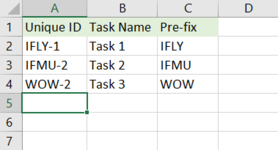theguyIsHere
New Member
- Joined
- Oct 2, 2013
- Messages
- 19
- Office Version
- 2019
- Platform
- MacOS
I can't use project plan, which will obviously provide an easier fix for this
I a have a simple list of IDs and task names (pls see table below). Requirements are:

I a have a simple list of IDs and task names (pls see table below). Requirements are:
- Auto create a unique ID, which could be any number with a prefix from column C. How?
- Once a unique ID is defined it should not change against that task name. How do I detect changes if someone does change the ID cell against an existing task?
- New Unique ID to be assigned when a new line is inserted (with a prefix from column C)
- Note: New line could be inserted at the bottom or in the middle of the existing list
| ID | Task Name |
|---|---|
| 1 | Task 1 |
| 2 | Task 2 |
| 3 | Task 3 |
| 4 | Task 4 |