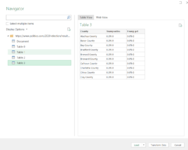Would really appreciate some urgent help on this one...as it is only going to be useful for 1 more day.
I am trying to import a live county by county vote count update from politico (Live election results: 2020 Florida results) into excel. Note it is down the bottom of this web page and you have to click "See all 67 counties" to view all the data
However when I run the power query it only finds 3 columns (instead of 5) and only returns 10 rows (instead of the 67 or so there should be)
Can anyone help with this? Thanks very much.
I am trying to import a live county by county vote count update from politico (Live election results: 2020 Florida results) into excel. Note it is down the bottom of this web page and you have to click "See all 67 counties" to view all the data
However when I run the power query it only finds 3 columns (instead of 5) and only returns 10 rows (instead of the 67 or so there should be)
Can anyone help with this? Thanks very much.