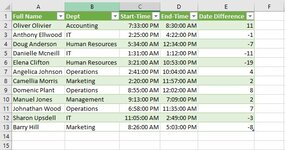lezawang
Well-known Member
- Joined
- Mar 27, 2016
- Messages
- 1,805
- Office Version
- 2016
- Platform
- Windows
Hi
I have StartTime and EndTime columns. I want to subtract End-Start and put the result in a new columns. So I used PowerQuery and I inserted a new columns with the following formula
= Table.AddColumn(#"Changed Type", "Custom", each [#"End-Time"]-[#"Start-Time"])
but to my surprise, Power Query can not do (next day time) thing. If the start was 10:00PM and the End is the next day 2:00am, power Query wont give you 4 hrs. See below please. Can that be fixed in PowerQuery. I know how to do a formula in Excel but I want to do it in PowerQ. Thank you very much.
I have StartTime and EndTime columns. I want to subtract End-Start and put the result in a new columns. So I used PowerQuery and I inserted a new columns with the following formula
= Table.AddColumn(#"Changed Type", "Custom", each [#"End-Time"]-[#"Start-Time"])
but to my surprise, Power Query can not do (next day time) thing. If the start was 10:00PM and the End is the next day 2:00am, power Query wont give you 4 hrs. See below please. Can that be fixed in PowerQuery. I know how to do a formula in Excel but I want to do it in PowerQ. Thank you very much.
| Book5 (1).xlsx | ||||||||
|---|---|---|---|---|---|---|---|---|
| A | B | C | D | E | F | |||
| 1 | Full Name | Dept | Start-Time | End-Time | ||||
| 2 | Oliver Olivier | Accounting | 7:33 PM | 8:30 AM | ||||
| 3 | Anthony Ellwood | IT | 2:25 PM | 4:22 PM | ||||
| 4 | Doug Anderson | Human Resources | 5:34 AM | 12:34 PM | ||||
| 5 | Danielle Mcneill | IT | 1:31 AM | 1:12 PM | ||||
| 6 | Elena Clifton | Human Resources | 3:21 AM | 10:53 PM | ||||
| 7 | Angelica Johnson | Operations | 2:41 PM | 10:04 AM | ||||
| 8 | Camellia Morris | Marketing | 2:20 PM | 11:57 AM | ||||
| 9 | Domenic Plant | Operations | 8:55 AM | 12:02 AM | ||||
| 10 | Manuel Jones | Management | 9:13 PM | 7:09 PM | ||||
| 11 | Johnathan Wood | Operations | 6:58 PM | 11:35 AM | ||||
| 12 | Sharon Upsdell | IT | 11:05 AM | 2:49 PM | ||||
| 13 | Barry Hill | Marketing | 8:26 AM | 5:03 PM | ||||
| 14 | ||||||||
| 15 | ||||||||
| 16 | Full Name | Dept | Start-Time | End-Time | Custom | |||
| 17 | Oliver Olivier | Accounting | 7:33:00 PM | 8:30:00 AM | -0.460416667 | |||
| 18 | Anthony Ellwood | IT | 2:25:00 PM | 4:22:00 PM | 0.08125 | |||
| 19 | Doug Anderson | Human Resources | 5:34:00 AM | 12:34:00 PM | 0.291666667 | |||
| 20 | Danielle Mcneill | IT | 1:31:00 AM | 1:12:00 PM | 0.486805556 | |||
| 21 | Elena Clifton | Human Resources | 3:21:00 AM | 10:53:00 PM | 0.813888889 | |||
| 22 | Angelica Johnson | Operations | 2:41:00 PM | 10:04:00 AM | -0.192361111 | |||
| 23 | Camellia Morris | Marketing | 2:20:00 PM | 11:57:00 AM | -0.099305556 | |||
| 24 | Domenic Plant | Operations | 8:55:00 AM | 12:02:00 AM | -0.370138889 | |||
| 25 | Manuel Jones | Management | 9:13:00 PM | 7:09:00 PM | -0.086111111 | |||
| 26 | Johnathan Wood | Operations | 6:58:00 PM | 11:35:00 AM | -0.307638889 | |||
| 27 | Sharon Upsdell | IT | 11:05:00 AM | 2:49:00 PM | 0.155555556 | |||
| 28 | Barry Hill | Marketing | 8:26:00 AM | 5:03:00 PM | 0.359027778 | |||
| 29 | ||||||||
Sheet1 | ||||||||