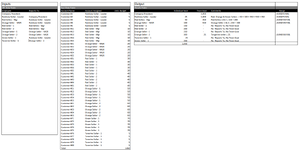scpournara
New Member
- Joined
- Aug 24, 2014
- Messages
- 45
I am trying to use PowerBI to calculate Sales Goals for all employees of a company based on a Reporting structure where most employees have Customer responsibility. One table is an HR Data table that references an employee and who they Report To. The second table is fact data that details the Employees accounts and the units that they re Budgeted to sell. The Output is to calculate an Individual Goal and a Team Goal using the Tables using Power BI. The individual Goal is easy, but the Team goal is difficult as it only sum up the accounts that are based on the Reports To. I found this difficult to write a measure. During the year, we could change the Reports To structure and the Accounts Assigned To and it would by dynamic. Can't seem to wrap my head around this one.
| PowerBI.Heirarchy.Problem.xlsx | ||||||||||||||
|---|---|---|---|---|---|---|---|---|---|---|---|---|---|---|
| A | B | C | D | E | F | G | H | I | J | K | L | |||
| 1 | Inputs | Output | ||||||||||||
| 2 | HR Data Table | Fact Data Table | Results Table | |||||||||||
| 3 | Employee | Reports To: | Account Name | Account Assigned | Units Budget | Individual Goal | Team Goal | Comments | Range | |||||
| 4 | Company President | Customer #1 | Rainbow Seller - Leader | 5 | Company President | - | 1,450 | =SUM(F4:F48) | ||||||
| 5 | Rainbow Seller - Leader | Company President | Customer #2 | Rainbow Seller - Leader | 5 | Rainbow Seller - Leader | 25 | 1,400 | Red, Orange & Green Sellers = 50 + 100 + 350 + 550 + 350 | =SUM(F9:F43) | ||||
| 6 | Red Sellers - Mgr | Rainbow Seller - Leader | Customer #3 | Rainbow Seller - Leader | 5 | Red Sellers - Mgr | 50 | 350 | Red Sellers 1 & 2 = 150 + 200 | =SUM(F19:F28) | ||||
| 7 | Orange Seller - MGR | Rainbow Seller - Leader | Customer #4 | Rainbow Seller - Leader | 5 | Orange Seller - MGR | 100 | 550 | Orange Seller 1 & 2 = 250 + 300 | =SUM(F29:F38) | ||||
| 8 | Red Seller - 1 | Red Sellers - Mgr | Customer #5 | Rainbow Seller - Leader | 5 | Red Seller - 1 | 150 | - | No Reports To, No Team Goal | |||||
| 9 | Red Seller - 2 | Red Sellers - Mgr | Customer #11 | Red Seller - Mgr | 10 | Red Seller - 2 | 200 | - | No Reports To, No Team Goal | |||||
| 10 | Orange Seller - 1 | Orange Seller - MGR | Customer #12 | Red Seller - Mgr | 10 | Orange Seller - 1 | 250 | - | No Reports To, No Team Goal | |||||
| 11 | Orange Seller - 2 | Orange Seller - MGR | Customer #13 | Red Seller - Mgr | 10 | Orange Seller - 2 | 300 | 25 | Tangerine seller = 25 | =SUM(F44:F48) | ||||
| 12 | Green Seller - 1 | Rainbow Seller - Leader | Customer #14 | Red Seller - Mgr | 10 | Tanerine Seller - 1 | 25 | No Reports To, No Team Goal | ||||||
| 13 | Tanerine Seller - 1 | Orange Seller - 2 | Customer #15 | Red Seller - Mgr | 10 | Green Seller - 1 | 350 | - | No Reports To, No Team Goal | |||||
| 14 | Customer #21 | Orange Seller - MGR | 20 | 1,450 | ||||||||||
| 15 | Customer #22 | Orange Seller - MGR | 20 | |||||||||||
| 16 | Customer #23 | Orange Seller - MGR | 20 | |||||||||||
| 17 | Customer #24 | Orange Seller - MGR | 20 | |||||||||||
| 18 | Customer #25 | Orange Seller - MGR | 20 | |||||||||||
| 19 | Customer #31 | Red Seller - 1 | 30 | |||||||||||
| 20 | Customer #32 | Red Seller - 1 | 30 | |||||||||||
| 21 | Customer #33 | Red Seller - 1 | 30 | |||||||||||
| 22 | Customer #34 | Red Seller - 1 | 30 | |||||||||||
| 23 | Customer #35 | Red Seller - 1 | 30 | |||||||||||
| 24 | Customer #41 | Red Seller - 2 | 40 | |||||||||||
| 25 | Customer #42 | Red Seller - 2 | 40 | |||||||||||
| 26 | Customer #43 | Red Seller - 2 | 40 | |||||||||||
| 27 | Customer #44 | Red Seller - 2 | 40 | |||||||||||
| 28 | Customer #45 | Red Seller - 2 | 40 | |||||||||||
| 29 | Customer #51 | Orange Seller - 1 | 50 | |||||||||||
| 30 | Customer #52 | Orange Seller - 1 | 50 | |||||||||||
| 31 | Customer #53 | Orange Seller - 1 | 50 | |||||||||||
| 32 | Customer #54 | Orange Seller - 1 | 50 | |||||||||||
| 33 | Customer #55 | Orange Seller - 1 | 50 | |||||||||||
| 34 | Customer #61 | Orange Seller - 2 | 60 | |||||||||||
| 35 | Customer #62 | Orange Seller - 2 | 60 | |||||||||||
| 36 | Customer #63 | Orange Seller - 2 | 60 | |||||||||||
| 37 | Customer #64 | Orange Seller - 2 | 60 | |||||||||||
| 38 | Customer #65 | Orange Seller - 2 | 60 | |||||||||||
| 39 | Customer #71 | Green Seller - 1 | 70 | |||||||||||
| 40 | Customer #72 | Green Seller - 1 | 70 | |||||||||||
| 41 | Customer #73 | Green Seller - 1 | 70 | |||||||||||
| 42 | Customer #74 | Green Seller - 1 | 70 | |||||||||||
| 43 | Customer #75 | Green Seller - 1 | 70 | |||||||||||
| 44 | Customer #76 | Tanerine Seller - 1 | 5 | |||||||||||
| 45 | Customer #77 | Tanerine Seller - 1 | 5 | |||||||||||
| 46 | Customer #78 | Tanerine Seller - 1 | 5 | |||||||||||
| 47 | Customer #79 | Tanerine Seller - 1 | 5 | |||||||||||
| 48 | Customer #80 | Tanerine Seller - 1 | 5 | |||||||||||
| 49 | Total | 1450 | ||||||||||||
| 50 | ||||||||||||||
Sheet1 | ||||||||||||||
| Cell Formulas | ||
|---|---|---|
| Range | Formula | |
| J4 | J4 | =SUM(F4:F48) |
| J5 | J5 | =SUM(F9:F43) |
| J6 | J6 | =SUM(F19:F28) |
| J7 | J7 | =SUM(F29:F38) |
| J11 | J11 | =SUM(F44:F48) |
| I5 | I5 | =SUM(F4:F8) |
| I6 | I6 | =SUM(F9:F13) |
| I7 | I7 | =SUM(F14:F18) |
| I8 | I8 | =SUM(F19:F23) |
| I9 | I9 | =SUM(F24:F28) |
| I10 | I10 | =SUM(F29:F33) |
| I11 | I11 | =SUM(F34:F38) |
| I12 | I12 | =SUM(F44:F48) |
| I13 | I13 | =SUM(F39:F43) |
| I14 | I14 | =SUM(I5:I13) |
| F49 | F49 | =SUM(F4:F48) |
Attachments
Last edited: