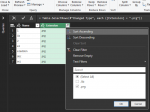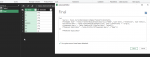I have a query to load files from a folder creating a list of files to work with.
Some of these files end with
Many of them appear in the list with both extensions.
I would like to remove the
When I run "Remove Duplicates", Power Query removes the
I thought maybe it has to do with the list order because PQ removes the first in the list.
So, I tried sorting it by file name ascending and then by extension descending so
Even more confusing, PQ is not consistent regarding which one it removes. Sometimes it removes the
How can I get it to always remove the
I would provide sample data but the problem is that with sample data it seems to work properly. Maybe it is only with the file system?
Here it is anyway:
Some of these files end with
.prg and some with .lib.Many of them appear in the list with both extensions.
I would like to remove the
.lib version of those instances.When I run "Remove Duplicates", Power Query removes the
.lib version (usually).I thought maybe it has to do with the list order because PQ removes the first in the list.
So, I tried sorting it by file name ascending and then by extension descending so
.prg will appear first causing PQ to remove the second entry, but this didn't do the trick.Even more confusing, PQ is not consistent regarding which one it removes. Sometimes it removes the
.lib version and sometimes it removes the .prg version.How can I get it to always remove the
.lib version if there is a .prg version?I would provide sample data but the problem is that with sample data it seems to work properly. Maybe it is only with the file system?
Here it is anyway:
Name | Extension |
1 | .prg |
1b | .prg |
2 | .prg |
a1 | .lib |
a1 | .prg |
a1addon | .prg |
a1addon | .lib |
aac | .lib |
abc | .prg |
acc | .prg |
acc | .lib |