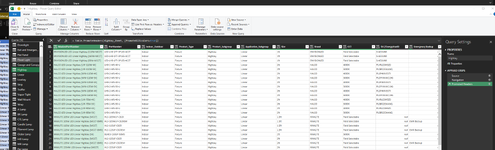thewiseguy
Well-known Member
- Joined
- May 23, 2005
- Messages
- 1,027
- Office Version
- 365
- Platform
- Windows
I'm new to PQ so please bear with me. I made changes in the table headers in the source data and now my data has shifted down as seen below. Row C was my original header. What is going on and how do i correct this? This is not the first time this has happened and I am not understanding what is going on. Any help is greatly appreciated.
| v2023.10.xlsm | |||||||||
|---|---|---|---|---|---|---|---|---|---|
| A | B | C | D | E | F | G | |||
| 1 | Column1 | Column2 | Column3 | Column4 | Column5 | Column6 | Column7 | ||
| 2 | |||||||||
| 3 | MaskedPartNumber | PartNumber | Indoor_Outdoor | Product_Type | Product_Subgroup | Application_Subgroup | Size | ||
| 4 | TBD 1/2-EMT Conduit 1/2-Inch x 10' | 1/2-EMT | Indoor | Materials | Conduit and Fitttings | ||||
| 5 | TBD 2-Screw EMT Set Screw Coupling 3/4-Inch | 249032 | Indoor | Materials | Conduit and Fitttings | ||||
| 6 | TBD Duplex AC/Flex Connector for MC, 3/8" | EGS DC-5500 | Indoor | Materials | Conduit and Fitttings | ||||
| 7 | TBD Insulated Throat Straight Duplex Connector 3/8-Inch Snap2IT | 3838AST | Indoor | Materials | Conduit and Fitttings | ||||
Materials | |||||||||