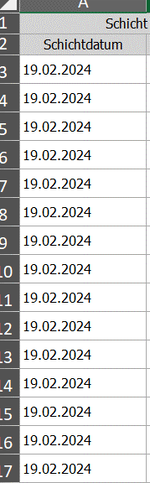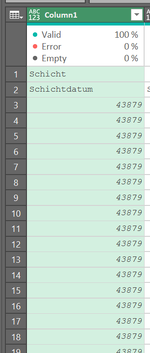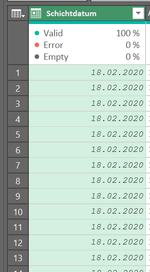Hello there.
I am currently doing a job for a client and I encountered a problem that leaves me completely dumfounded:
I am importing data via Power Query from an external Excel workbook. The first column has dates (see first picture).
When I import that file into Power Query, it immediately turns the date into a date value (never experienced that behavior before).
That would not bother me so much if the date would not be off by 4 years and one day.
This happens on both mine and the client's machine. We use the German date format.
Help!

I am currently doing a job for a client and I encountered a problem that leaves me completely dumfounded:
I am importing data via Power Query from an external Excel workbook. The first column has dates (see first picture).
When I import that file into Power Query, it immediately turns the date into a date value (never experienced that behavior before).
That would not bother me so much if the date would not be off by 4 years and one day.
This happens on both mine and the client's machine. We use the German date format.
Help!