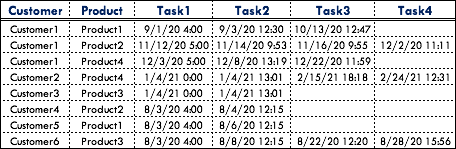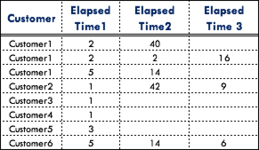I have a data set in CSV format that has multiple date fields. I have loaded the data into Power Query and set the Data Type to date. I am attempting to calculate the Duration (in days) between two dates. I get bunch of errors because some of the values in the Date columns are null. Is there a better way to calculate Duration between two dates? Below is the PQ code that i used.
Power Query:
Table.AddColumn(#"Changed Type1", "xDuration", each Duration.Days([[FINAL_INSTRELEASEDATE]] - [HNSUPLOADDT]))