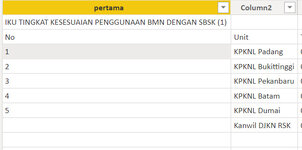muhammad susanto
Well-known Member
- Joined
- Jan 8, 2013
- Messages
- 2,105
- Office Version
- 365
- 2021
- Platform
- Windows
hi all..
the following data set is problem, how to filling or insert or replace sequence number (1,2,3,4,5) or (1,2,3,4,5,6) with text name of car (red font)
here this sample data set
the get data using power bi, with my source data from google sheet

 docs.google.com
with sheet name "new adku"
docs.google.com
with sheet name "new adku"
my target only in column 1,..
anyone help me, greatly appreciated..
susan
the following data set is problem, how to filling or insert or replace sequence number (1,2,3,4,5) or (1,2,3,4,5,6) with text name of car (red font)
here this sample data set
| original data set | desired result |
| Column1 | Column1 |
| Mercy | |
| Series | Series |
| 1 | Mercy |
| 2 | Mercy |
| 3 | Mercy |
| 4 | Mercy |
| 5 | Mercy |
| Corolla | |
| Series | Series |
| 1 | Corolla |
| 2 | Corolla |
| 3 | Corolla |
| 4 | Corolla |
| 5 | Corolla |
| 6 | Corolla |
| BMW | |
| Series | Series |
| 1 | BMW |
| 2 | BMW |
| 3 | BMW |
| 4 | BMW |
| 5 | BMW |
| etc.. | |
the get data using power bi, with my source data from google sheet
sample capkin 2022 by sst
my target only in column 1,..
anyone help me, greatly appreciated..
susan